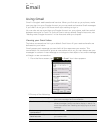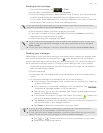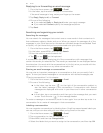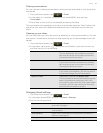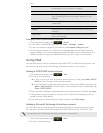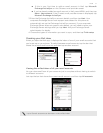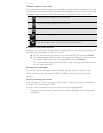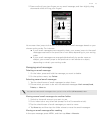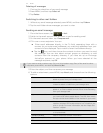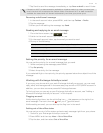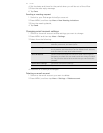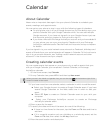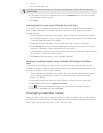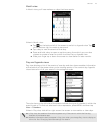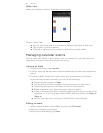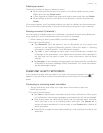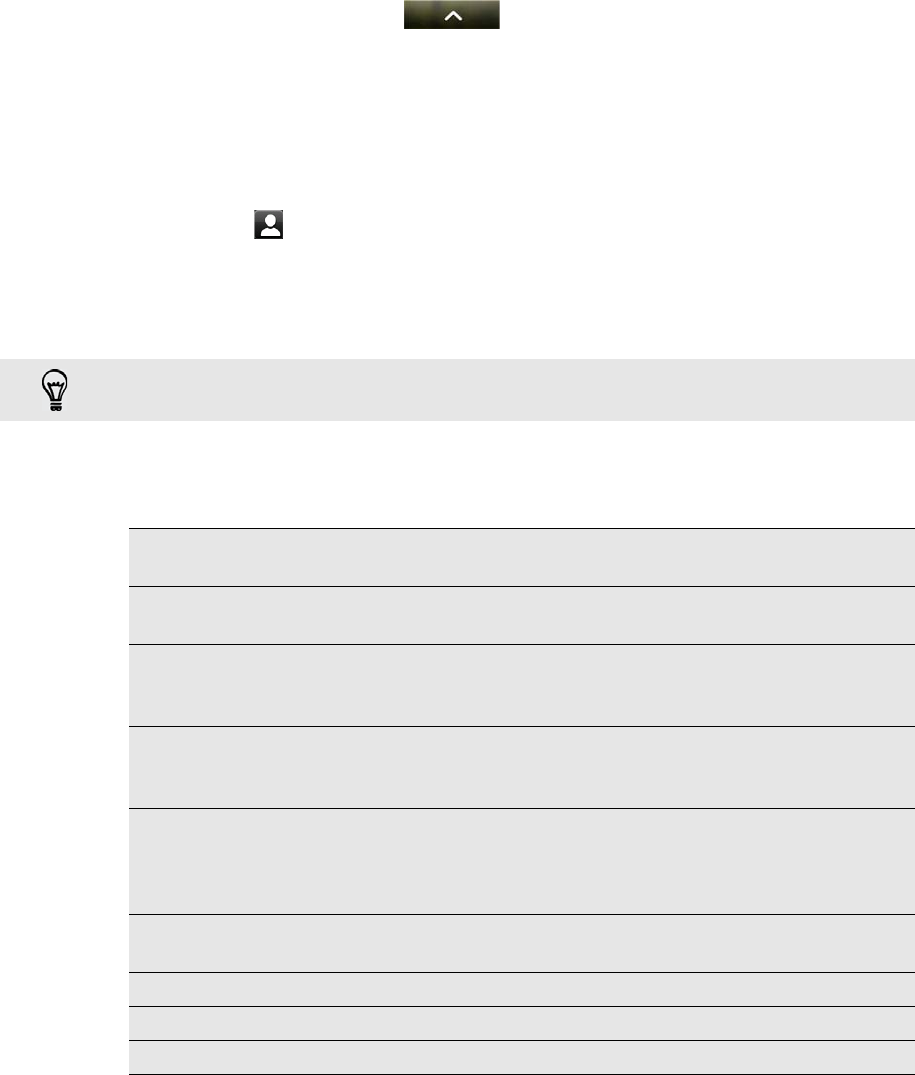
74 Email
Deleting all messages
1. First tap the check box of any email message.
2. Press MENU, and then tap Select all.
3. Tap Delete.
Switching to other mail folders
1. Without any email message selected, press MENU, and then tap Folders.
2. Tap the mail folder whose messages you want to view.
Sending an email message
1. From the Home screen, tap > Mail.
2. Switch to the email account that you want to use for sending email.
3. On the email account inbox, tap Compose mail.
4. Fill in one or more recipients. You can:
Enter email addresses directly in the To field, separating them with a
comma. As you enter email addresses, any matching addresses from your
contacts list are displayed. Tap a match to enter that address directly.
Tap the icon, and then choose the contacts to whom you want to send
the message. You can also select contact groups as recipients, or add
contacts from the company directory if you have set up an Exchange
ActiveSync account on your phone. When you have selected all the
message recipients, tap OK.
5. Enter the subject, and then compose your message.
6. To add an attachment, press MENU, tap Attach, and choose from the following
options:
If you want to send a carbon copy (Cc) or a blind carbon copy (Bcc) of the email to other
recipients, press MENU, and then tap Show Cc/Bcc.
Picture Select Camera to take a photo and attach it, or Gallery to
attach a photo from your storage card.
Video Select Camcorder to capture a video and attach it, or
Videos to attach a video from your storage card.
Audio Select Voice Recorder to make a voice recording and
attach it, or Files to attach a music file or voice recording
from your storage card.
App recommendation Choose an app you’ve installed from Android Market that
you want to tell other people about. The URL from which
the app can be downloaded will be inserted in your email.
Location You can attach location information. Send your current
location (requires GPS to be turned on) or a location you
pick on a map. For more information, see the "Maps and
location" chapter.
Document Attach a PDF file or an Office document such as a text file
or a spreadsheet.
Contact (vCard) Attach someone’s contact information.
Appointment (vCalendar) Attach a calendar event.
File Attach any file from your storage card.