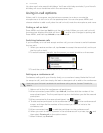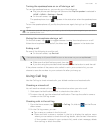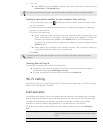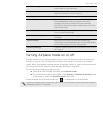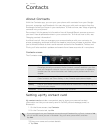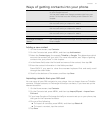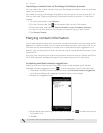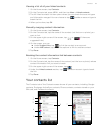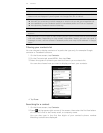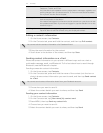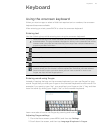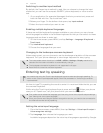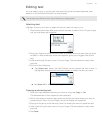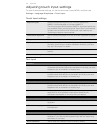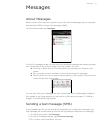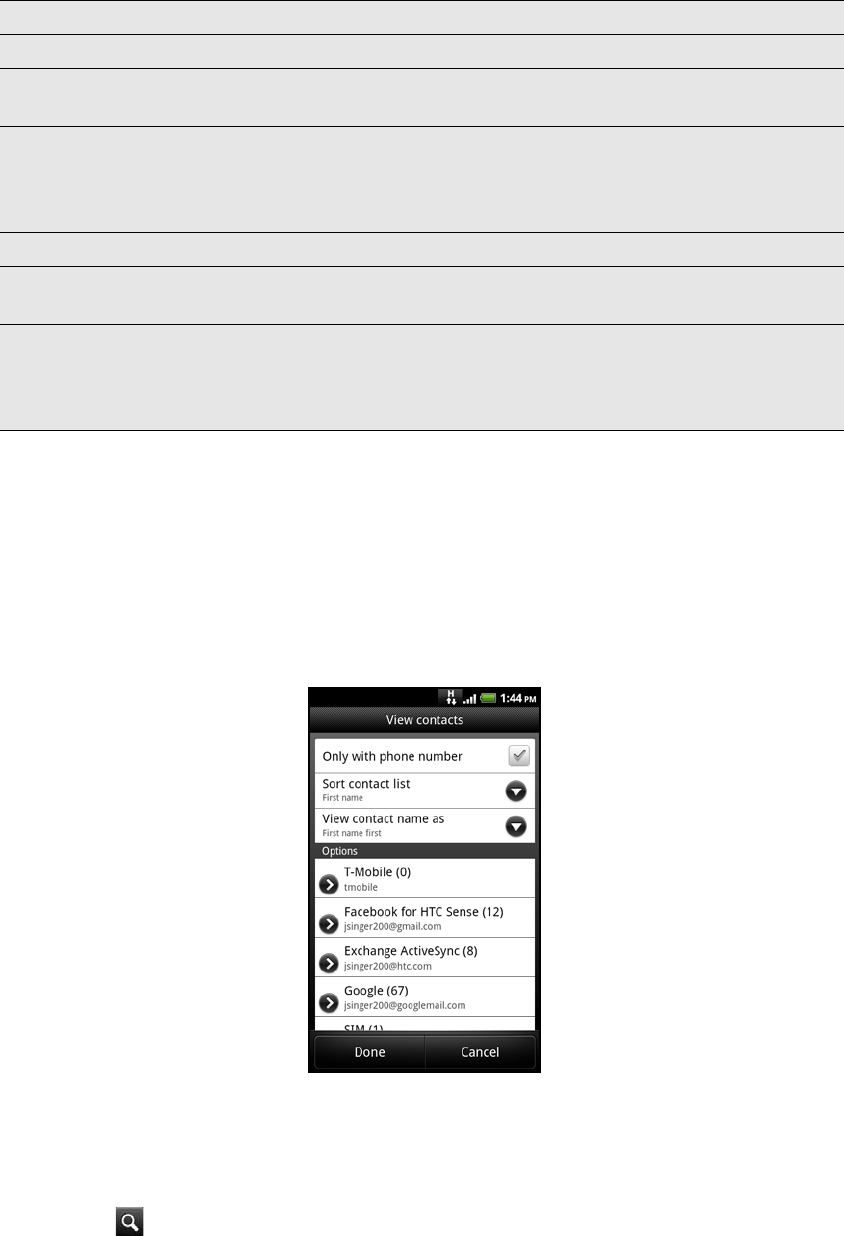
40 Contacts
Filtering your contacts list
You can choose to display contacts of a particular type only, for example Google
contacts or Facebook contacts.
1. On the Home screen, tap Contacts.
2. On the Contacts tab, press MENU, then tap View.
3. Select the types of contacts you want to show in your contacts list.
You can also choose how you want to display and sort your contacts.
4. Tap Done.
Searching for a contact
1. On the Home screen, tap Contacts.
2. Press at the upper-right corner of the screen, then enter the first few letters
of a contact’s first or last name, email, or company name.
You can also type in the first few digits of your contact’s phone number.
Matching contacts are displayed.
1 Tap to edit your My contact card.
2 SIM card contact
3 Online status of a contact whom you are friends with in Google Talk, Qik, or Yahoo!. Online
status icons are displayed if you’re signed in to Google Talk, Qik, or Yahoo!.
4 This icon appears when the contact:
Has sent you a new text or email message, or tried to call you but you missed the call.
Has updated his or her Facebook profile or has added photos on Flickr or Facebook.
Has upcoming Facebook events or birthday.
5 Tap to open the contact details screen for that contact.
6 Instant status update appears when you’ve linked the contact to his or her social network
account.
7 Tap the photo or icon to open a menu where you can quickly choose how to communicate
with the contact. Depending on the contact information stored, you can call, send a
message or email, see the contact’s Facebook profile, and map his/her address in Google
Maps.