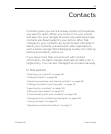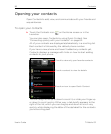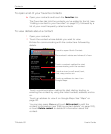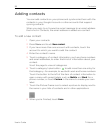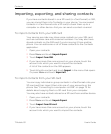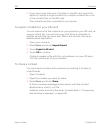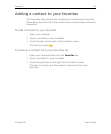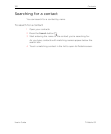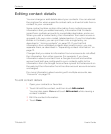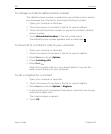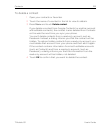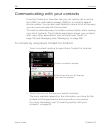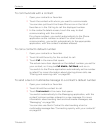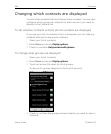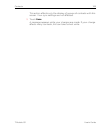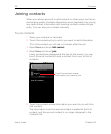Contacts 103
T-Mobile G2 User’s Guide
Editing contact details
You can change or add details about your contacts. You can also set
the ringtone for when a specific contact calls, or divert all calls from a
contact to your voicemail.
Some contact entries contain information from multiple sources:
information that you added manually, information that Contacts
joined from multiple accounts to consolidate duplicates, and so on.
When you edit a contact entry, the information from each source is
grouped in its own color-coded, labeled section. If you find duplicate
entries in Contacts, you can join them into a single entry, as
described in “Joining contacts” on page 110. If you that find
information from unrelated contacts was joined in error, you can
separate them, as described in “Separating contact information” on
page 111.
Changes that you make to information from one source do not affect
the information from other sources. For example, if you have
information about a contact from a Google Account and another
account and both are configured to sync contacts, edits to the
information from the Google Account are synced to that account on
the web, but the information from the other account account remains
unchanged.
For more information about working with multiple accounts, see
“Accounts” on page 112.
To edit contact details
1 Open your contacts or favorites.
2 Touch & hold the contact, and then touch Edit contact.
You can also press Menu and touch Edit contact while viewing a
contact’s details.
3 Edit the contact information.
4 Touch Done.