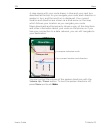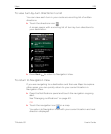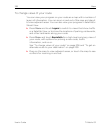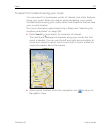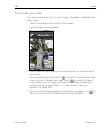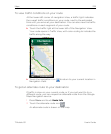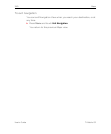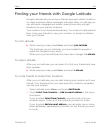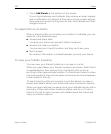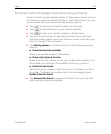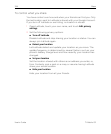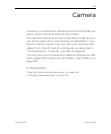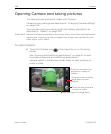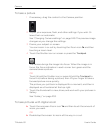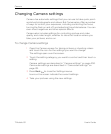242 Maps
User’s Guide T-Mobile G2
3 Touch Add friends at the bottom of the screen.
If your friends already use Latitude, they receive an email request
and a notification on Latitude. If they have not yet joined Latitude,
they receive an email inviting them to sign into Latitude with their
Google Account.
To respond to an invitation
When a friend invites you to share your location in Latitude, you can
respond in the following ways.
G Accept and share back
You and your friend can see each other’s locations.
G Accept, but hide my location
You can see your friend's location, but they can’t see yours.
G Don’t accept.
No location information is shared between you and your friend.
To view your friends’ locations
You can view your friends’ locations on a map or in a list.
When you open Maps, your friends’ locations are shown. Each friend
is represented by their picture (from Contacts) with an arrow
pointing to their approximate location. If a friend has chosen to share
city-level locations, their picture does not have an arrow and appears
in the middle of the city.
To see a friend’s profile and connect, touch the balloon to open a
screen with details about your friend and many connection options.
When you open Latitude you see a list of your Latitude friends, with a
summary of their last known locations, status, and so on. Touch a
friend in the list to open a screen with details about the friend and
many connection options.