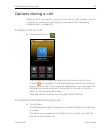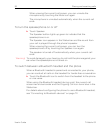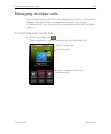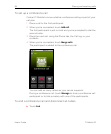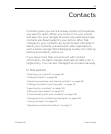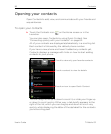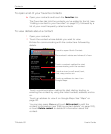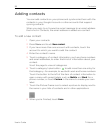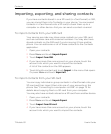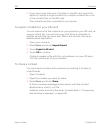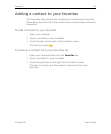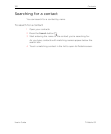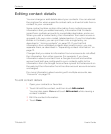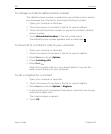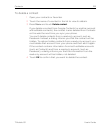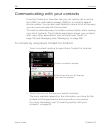Contacts 99
T-Mobile G2 User’s Guide
Importing, exporting, and sharing contacts
If you have contacts stored in on a SD card (in vCard format) or SIM,
you can import them into Contacts on your phone. You can export
contacts in vCard format onto a SD card, to back them up to a
computer or other device. And you can send a contact via email.
To import contacts from your SIM card
Your service provider may store some contacts on your SIM card,
such as customer care and voicemail numbers. You may also have
stored contacts on the SIM card if you’re moving it from another
phone. You can add some or all of these contacts to the Contacts
application.
1 Open your contacts.
2 Press Menu and touch Import/Export.
3 Touch Import from SIM.
4 If you have more than one account on your phone, touch the
account into which you want to import the contacts.
A list of the contacts on the SIM appears.
5 Touch & hold a contact and touch Import in the menu that opens.
Or press Menu and touch Import all.
To import contacts from your SD card
You can copy individual or group contacts in vCard format onto your
SD card and then import them into one of your accounts on the
phone. See “Connecting to a computer via USB” on page 75 for
details about copying files to a SD card from your computer.
You may also have contacts stored on a SD card from another device.
1 Open your contacts.
2 Press Menu and touch Import/Export.
3 Touch Import from SD card.
4 If you have more than one account on your phone, touch the
account into which you want to import the contacts.