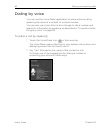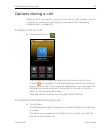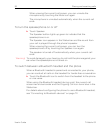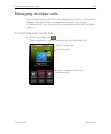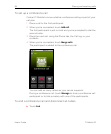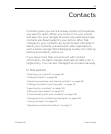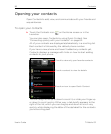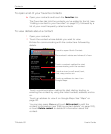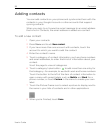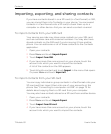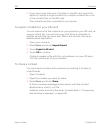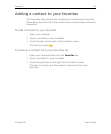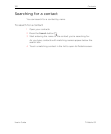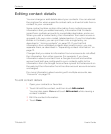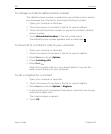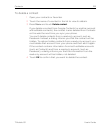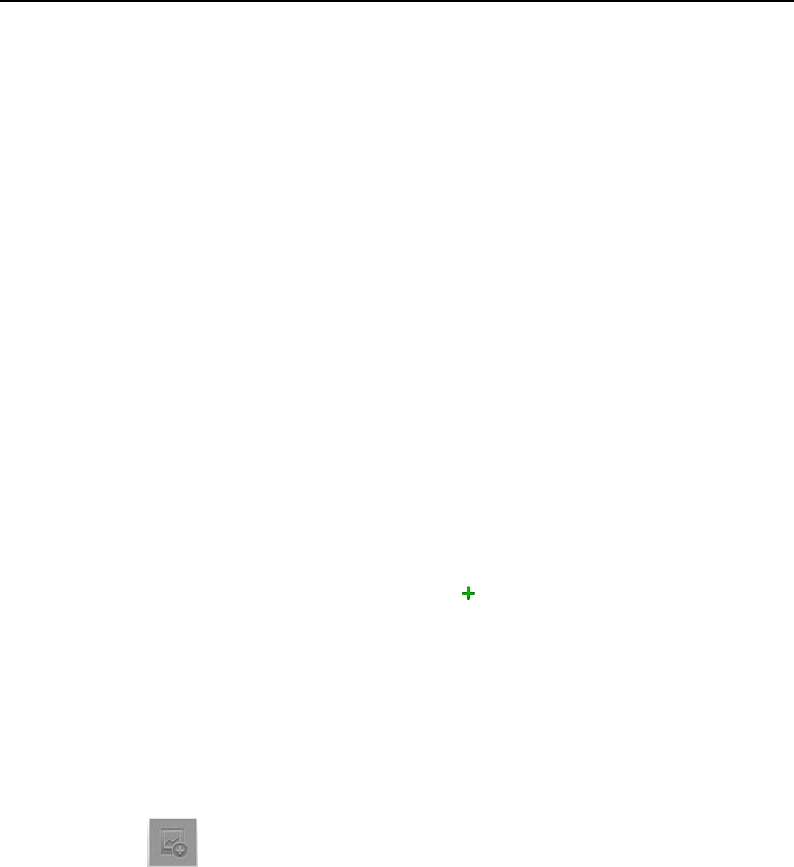
98 Contacts
User’s Guide T-Mobile G2
Adding contacts
You can add contacts on your phone and synchronize them with the
contacts in your Google Account or other accounts that support
syncing contacts.
When you reply to or forward an email message to an email address
that is not in Contacts, the email address is added as a contact.
To add a new contact
1 Open your contacts.
2 Press Menu and touch New contact.
3 If you have more than one account with contacts, touch the
account to which you want to add the contact.
4 Enter the contact’s name.
5 Touch a category of contact information, such as phone numbers
and email addresses, to enter that kind of information about your
contact.
Scroll the page to view all categories.
6 Touch a category’s plus button to add more than one entry for
that category—for example, to add both work and home numbers.
Touch the button to the left of the item of contact information to
open a menu with preset labels, such as Mobile and Work for a
phone number, or touch Custom in the menu to create your own
label.
7 Touch the Picture Frame icon to select a picture to display next to
the name in your lists of contacts and in other applications.
8 When you’re finished, touch Done.