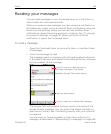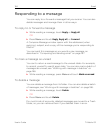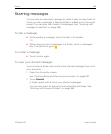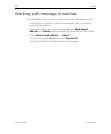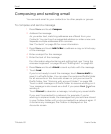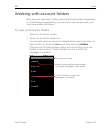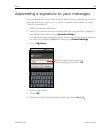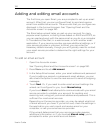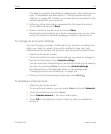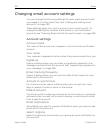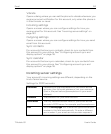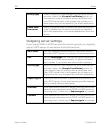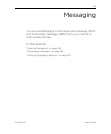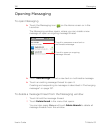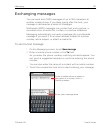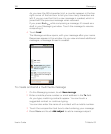Email 191
T-Mobile G2 User’s Guide
The details you enter are different, depending on the email service
type. These details are described in “Changing email account
settings” on page 192. Contact your email service provider for the
values required for your account.
5 Enter any other information requested by the type of account
you’re adding and touch Done.
6 Enter a name for the account and touch Done.
Email starts downloading your email messages and you can start
using it to send and receive messages using the new account.
To change an account’s settings
You can change a number of settings for an account, including how
often you check for email, how you’re notified of new mail, and
details about the servers the account uses to send and receive mail.
1 Open the Accounts screen.
2 Touch & hold the account whose settings you want to change. In
the menu that opens, touch Account settings.
You can also open the settings for an account while you’re viewing
its inbox, by pressing Menu and touching Account settings.
For descriptions of the settings that you can change, see
“Changing email account settings” on page 192.
3 When you’re finished changing settings, press Back .
To delete an email account
1 Open the Accounts screen.
On some Email screens, you can press Menu and touch Accounts.
2 Touch & hold the account to delete.
3 Touch Remove account in the menu that opens.
4 Touch OK in the dialog to confirm that you want to delete the
account.