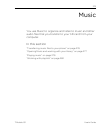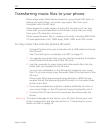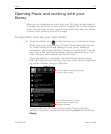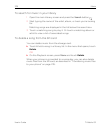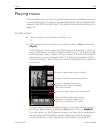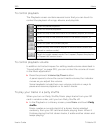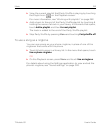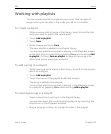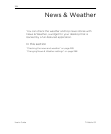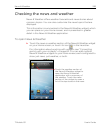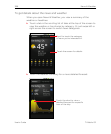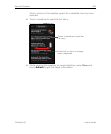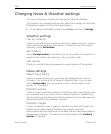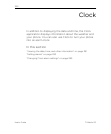Music 283
T-Mobile G2 User’s Guide
To remove a song from a playlist
1 Open a playlist.
2 Touch & hold a song and then touch Remove from playlist. Or
press Menu and touch Clear playlist to remove all the songs from
the playlist.
The song isn’t deleted from the SD card or other playlists; it’s
removed only from the playlist you’re working with.
To rename or delete a playlist
1 Open the Playlist library.
2 Touch & hold a playlist. In the menu that opens, touch Rename or
Delete.
You can’t delete or rename the Recently Added playlist.
No songs are deleted when you delete a playlist.
To create playlists on your computer
You can create playlists on your computer to use in Music. Music can
work with playlists in the M3U, WPL, and PLS file formats. You copy
playlists onto your SD card in the same way as you copy music, as
described in “Transferring music files to your phone” on page 276.
The best practice is to create a subfolder within your music folder for
playlists.
If you don’t have a dedicated application on your computer that can
create playlists, you can create a playlist in a text editor, using the
following guidelines:
1 Enter each music file name to include in the playlist on its own line.
2 Use music file names as displayed on your computer. Music
ignores all but the track names when displaying the playlist.
3 Save the file with the .m3u extension