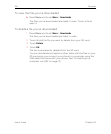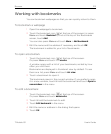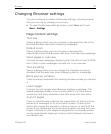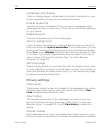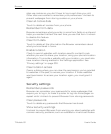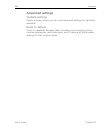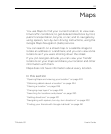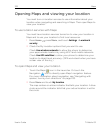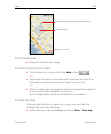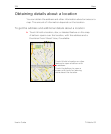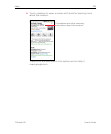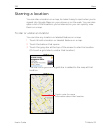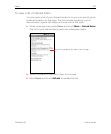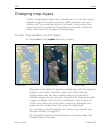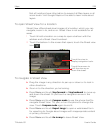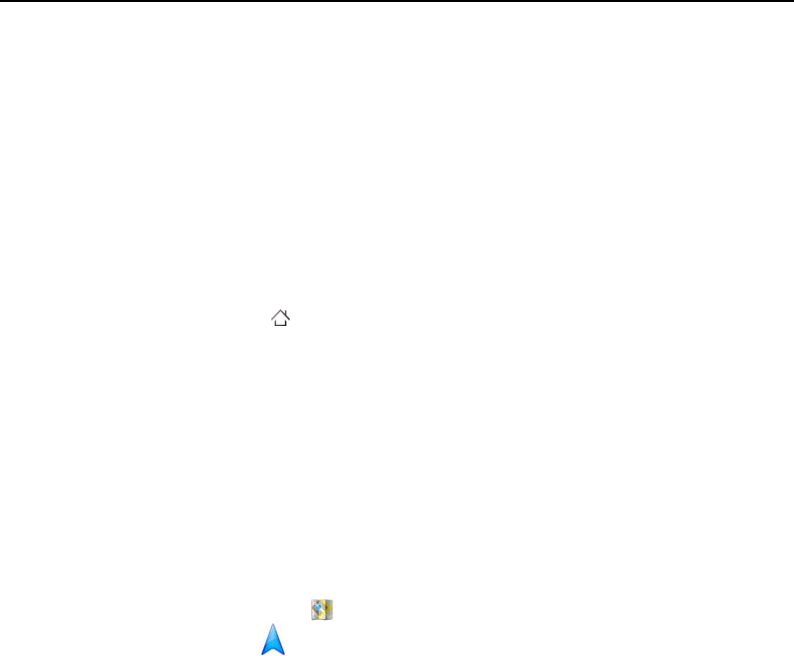
222 Maps
User’s Guide T-Mobile G2
Opening Maps and viewing your location
You must turn on location services to use information about your
location when navigating and searching in Maps. Then open Maps to
view your location.
To use location services with Maps
You must have location services turned on to view your location in
Maps and to use your location to find local resources.
1 Press Home , press Menu, and touch Settings > Location &
security.
2 Check the My Location options that you want to use.
Check Use wireless networks to allow the phone to determine
your approximate location by using Wi-Fi and mobile networks.
Check Use GPS satellites to allow your phone to determine your
location to street-level accuracy. (GPS works best when you have
a clear view of the sky.)
To open Maps and view your location
1 Touch the Maps icon in the Launcher. Or touch the
Navigation icon to directly open Maps’ navigation feature.
For more information about navigation, see “Navigating with
spoken, turn-by-turn directions” on page 233.
2 Press Menu and touch My location.
The map centers on a blue indicator that tells your location. A blue
circle around the indicator tells that your actual location is within
the circle.