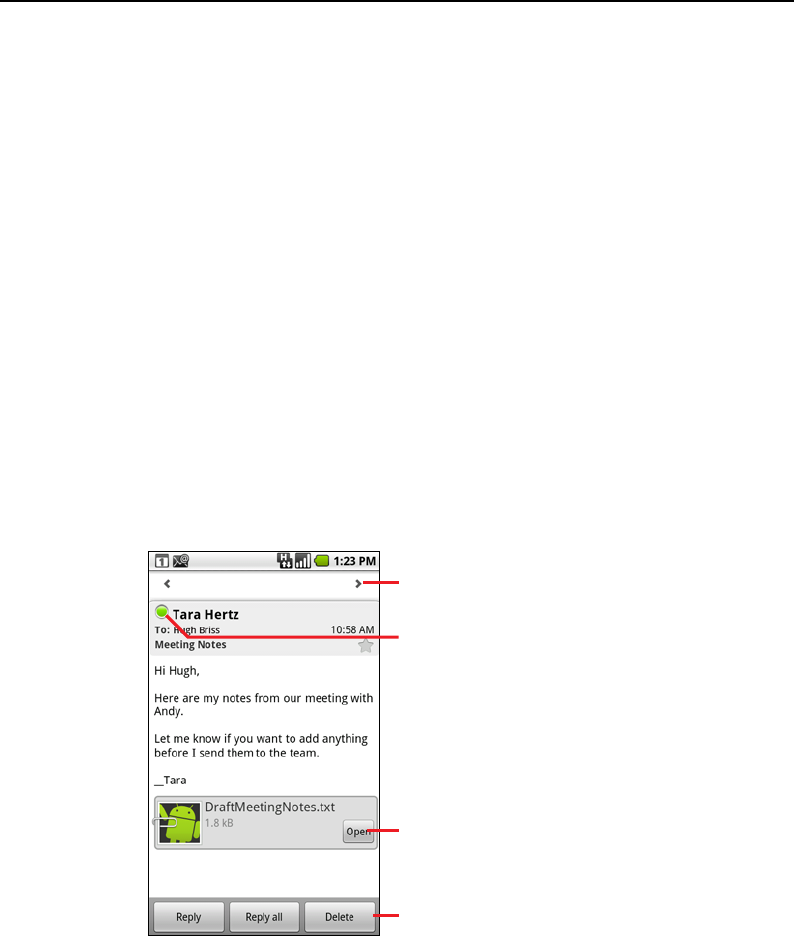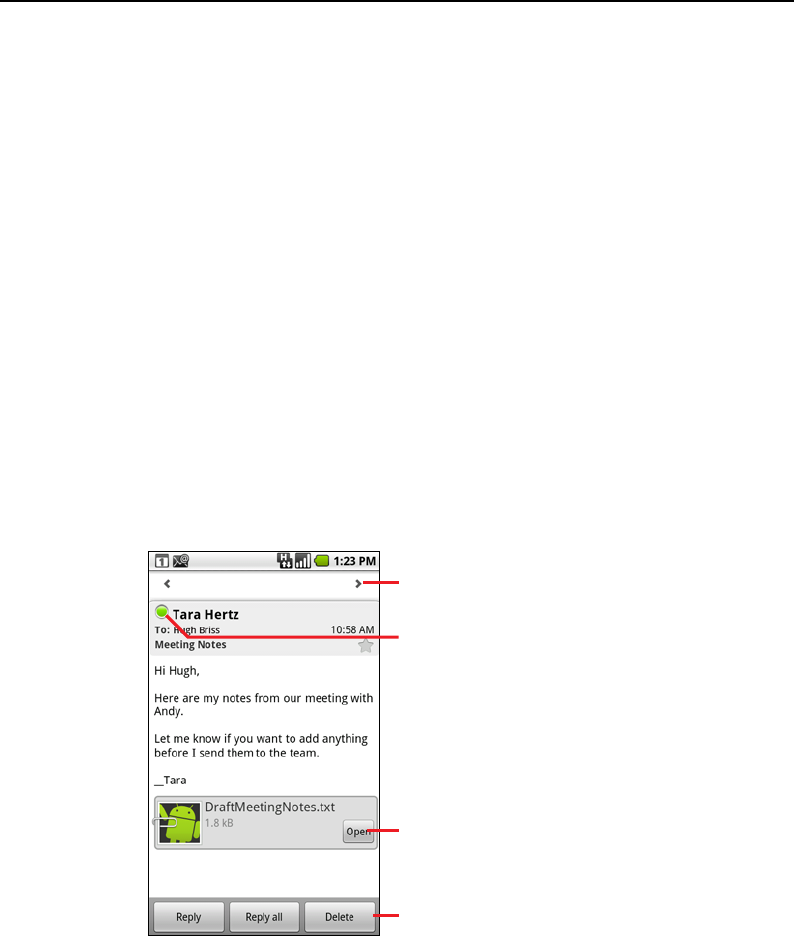
Email 183
T-Mobile G2 User’s Guide
Reading your messages
You can read messages in your Combined Inbox or in the Inbox or
other folders for individual accounts.
When you receive a new message, you also receive a notification in
the Status bar, unless you’ve turned off Email notifications using the
Email Account settings, where you can also set whether Email
notifications vibrate the phone and pick a ringtone. See “To change
an account’s settings” on page 191. When you touch an Email
notification, it opens the Combined Inbox.
To read a message
1 Open the Combined Inbox, an account’s Inbox, or another folder
of messages.
2 Touch the message to read.
The message opens in a screen with information about who sent
it, the date it was sent, and related information at the top, followed
by the contents of the message.
The Google Talk online status is shown next to the name of the
sender of each message. You can touch that status indicator to
open Quick Contact. See “Connecting quickly with your contacts”
on page 62.
You can reply to, forward, delete, or take other actions on a
message, as described in “Responding to a message” on page 184.
Touch an arrow to read the next or
previous message in the folder.
Sender’s Google Talk online status.
Open an attachment.
Touch to reply to or delete the message.