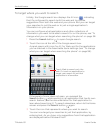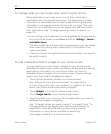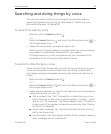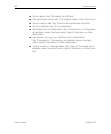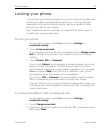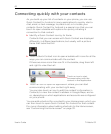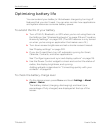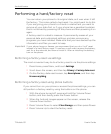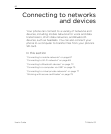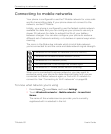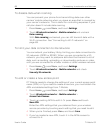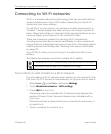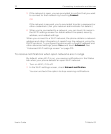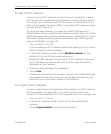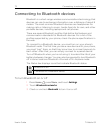Android basics 65
T-Mobile G2 User’s Guide
Performing a hard/factory reset
You can return your phone to its original state, as it was when it left
the factory. This is also called a hard reset. You might want to do this
if you are giving your phone to a friend or relative and you want to
remove all your data first, or if your phone has a persistent problem
that is not solved by powering off the phone and then powering it on
again.
A factory reset is a drastic measure. It permanently erases all your
personal data and customized settings, and also removes any
programs you have installed. Make sure that you have backed up the
information and files you want to keep.
Important If your phone hangs or freezes, we recommend that you do a “soft” reset
instead of a hard/factory reset. To perform a soft reset, remove the battery,
wait for a few seconds, and then re-install it. After re-installing the battery,
turn on the phone.
Performing a factory reset via settings
The most convenient way to do a factory reset is via the phone settings.
1 Press Home, press Menu, and touch Settings.
2 Scroll down the screen, and then tap Privacy > Factory data reset.
3 On the Factory data reset screen, tap Reset phone, and then tap
Erase everything.
Performing a factory reset using phone buttons
If you cannot turn on your phone or access the phone settings, you can
still perform a factory reset by using the buttons on the phone.
1 With the phone turned off, press and hold the Volume Down
button, and then briefly press the Power button.
2 When the Android images appear on the screen, release the
Volume Down button.
3 Press Volume Down to select Clear Storage, and then press Power.
4 Press Volume Up to start the factory reset.