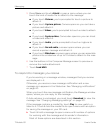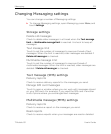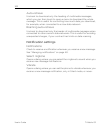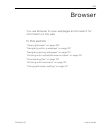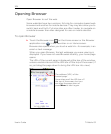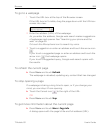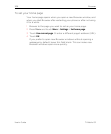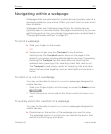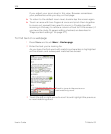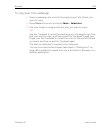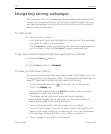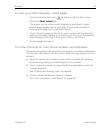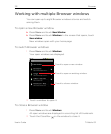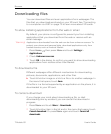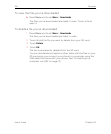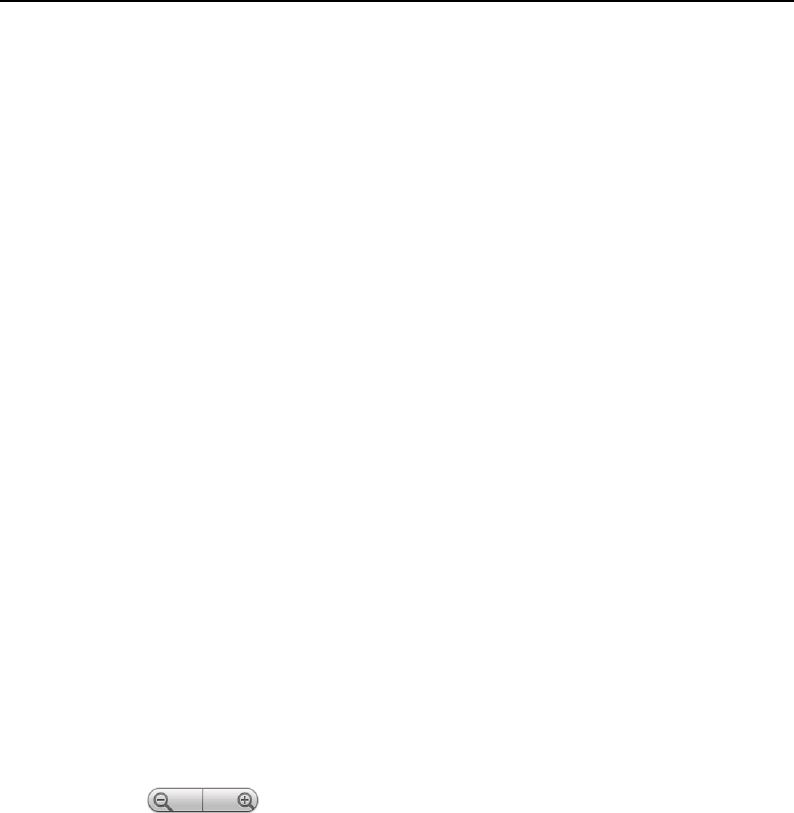
Browser 207
T-Mobile G2 User’s Guide
Navigating within a webpage
Webpages that are optimized for mobile devices typically open at a
size appropriate for your phone. Often, you can’t zoom or even scroll
their contents.
Webpages that aren’t designed specifically for mobile devices
typically open in overview mode—the page is zoomed out so you can
get the big picture. You can change how pages open, as described in
“Changing Browser settings” on page 217.
To scroll a webpage
S Slide your finger on the screen.
OR
S Swipe your finger over the Trackpad in any direction.
Swiping over the Trackpad selects items on the page in the
direction you swipe, scrolling selected items into view if necessary.
Pressing the Trackpad has the same effect as touching the
selected item (opening a link, selecting a text field, and so on).
The Trackpad is particularly useful for selecting links and other
items that are close together, such as text fields and controls in
forms.
To zoom in or out on a webpage
You may not be able to zoom in or out on webpages designed for
mobile devices.
1 Slide your finger slightly on the screen to reveal the Zoom control
.
2 Touch the plus or minus side of the Zoom control to zoom in or
out.
To quickly zoom into a section of a webpage
You may not be able to zoom in or out on webpages designed for
mobile devices.
S Double-tap on the section of the webpage you want to view.
The webpage zooms in so that you can read all the text in that
section by scrolling up and down.