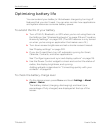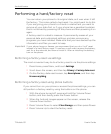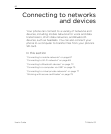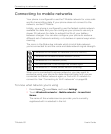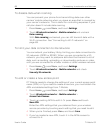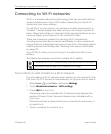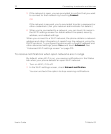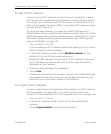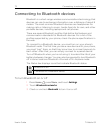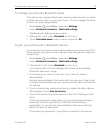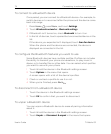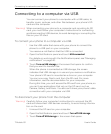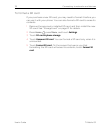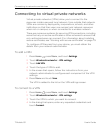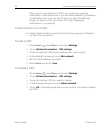Connecting to networks and devices 71
T-Mobile G2 User’s Guide
To add a Wi-Fi network
You can add a Wi-Fi network so the phone will remember it, along
with any security credentials, and connect to it automatically when it
is in range. You must also add a Wi-Fi network to connect to it, if it
does not broadcast its name (SSID), or to add a Wi-Fi network when
you are out of range of it.
To join a secured network, you need to contact the network’s
administrator to learn what security scheme is deployed on it and to
obtain the password or other required security credentials. For more
information about installing secure certificates, see “Working with
secure certificates” on page 79.
1 Turn on Wi-Fi, if it’s off.
If you’re adding a Wi-Fi network when first setting up your phone,
Wi-Fi is turned on automatically.
2 In the Wi-Fi settings screen, touch Add Wi-Fi network (at the
bottom of the list of discovered networks).
3 Enter the SSID (name) of the network. If the network is secured,
touch the Security menu and then touch the type of security
deployed on the network.
4 Enter any required security credentials.
5 Touch Save.
The phone connects to the wireless network. Any credentials that
you entered are saved, so you are connected automatically the
next time you come within range of this network.
To forget a Wi-Fi network
You can make the phone forget about the details of a Wi-Fi network
that you added— for example, if you don’t want the phone to
connect to it automatically or if it is a network that you no longer use.
1 Turn on Wi-Fi, if it’s off.
2 In the Wi-Fi settings screen, touch & hold the name of the
network.
3 Touch Forget network in the dialog that opens.