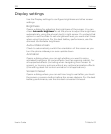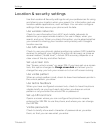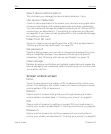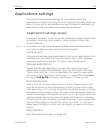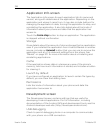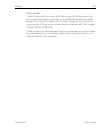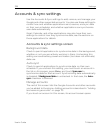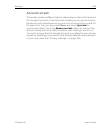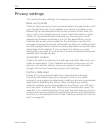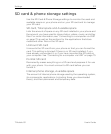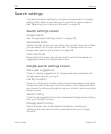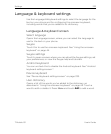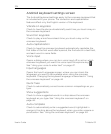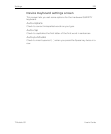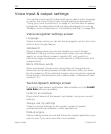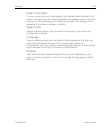330 Settings
User’s Guide T-Mobile G2
Privacy settings
You use the Privacy settings to manage your personal information.
Back up my data
Check to back up some of your personal data to Google servers, with
your Google Account. If you replace your phone, the data you’ve
backed up can be restored onto the new phone the first time you
sign in with your Google Account. If you check this option, a wide
variety of you personal data is backed up, including your Wi-Fi
passwords, Browser bookmarks, a list of the applications you’ve
installed, the words you’ve added to the dictionary used by the
onscreen keyboard, and most of the settings that you configure with
the Settings application. Some third-party applications may also take
advantage of this feature. If you uncheck this option, you stop
backing up your data to your account, and any existing backups are
deleted from Google servers.
Automatic restore
Check this option to restore your settings and other data when you
install an application, if you installed and used it previously on this
phone or on another phone, where you signed in with the same
Google Account and were backing up your settings.
Factory data reset
Erases all of your personal data from internal phone storage,
including information about your Google Account, any other
accounts, your system and application settings, and any downloaded
applications. Resetting the phone does not erase any system
software updates you’ve downloaded or any files on your SD card,
such as music or photos. See “Performing a hard/factory reset” on
page 65. If you reset the phone in this way, the next time you turn on
your phone you’re prompted to reenter the same kind of information
as when you first started Android. See “Starting Android for the first
time” on page 26.