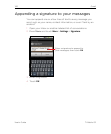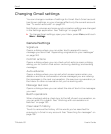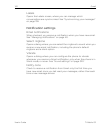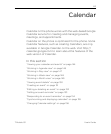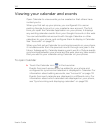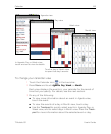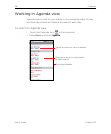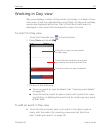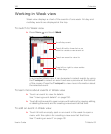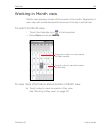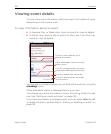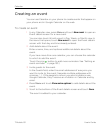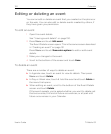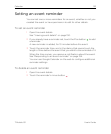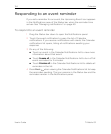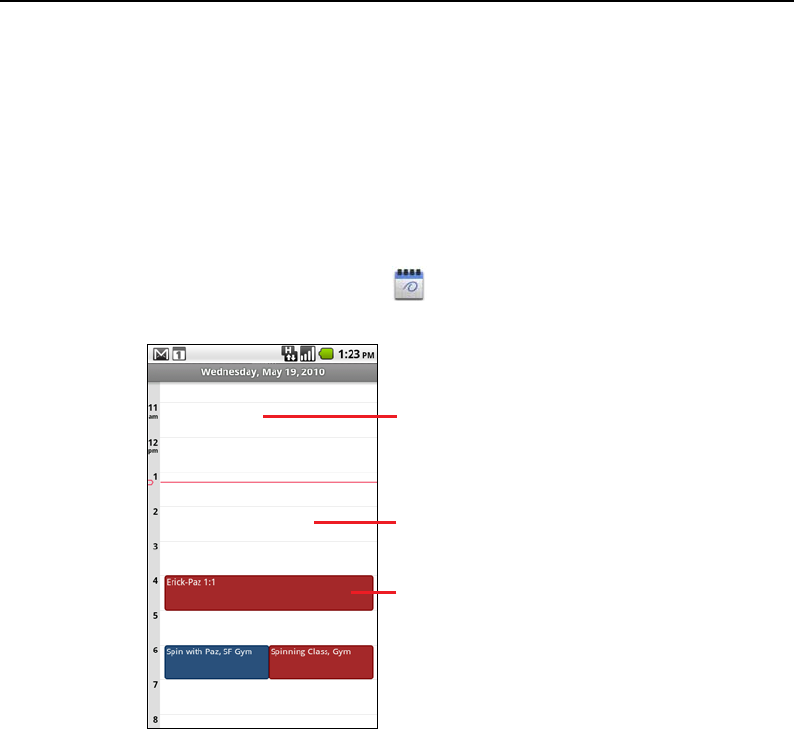
Calendar 147
T-Mobile G2 User’s Guide
Working in Day view
Day view displays a chart of the events of one day, in a table of one-
hour rows. A red line indicates the current time. All-day and multiday
events are displayed at the top. Part of the title of each event is
displayed in the rows that correspond to when it occurs.
To switch to Day view
1 Touch the Calendar icon in the Launcher.
2 Press Menu and touch Day.
3 Do any of the following:
G Touch an event to view its details. See “Viewing event details”
on page 150.
G Touch & hold an event to open a menu with options for view-
ing, editing, or deleting the event and for creating a new event
at that time.
To add an event in Day view
S Touch & hold an empty spot or an event in the day to open a
menu with the option for creating a new event at that time.
See “Creating an event” on page 151.
Drag left or right to view earlier
or later days.
Touch an event to view its details.
Touch & hold a time slot or an event
to create a new event at that time.