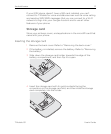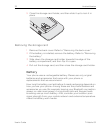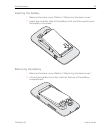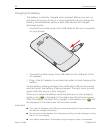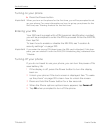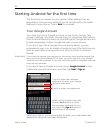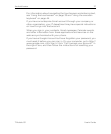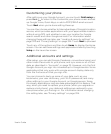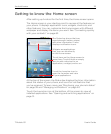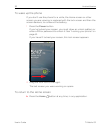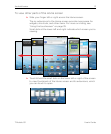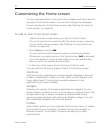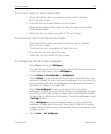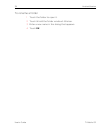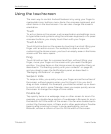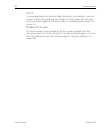Android basics 29
T-Mobile G2 User’s Guide
Getting to know the Home screen
After setting up Android for the first time, the Home screen opens.
The Home screen is your starting point to access all the features on
your phone. It displays application icons, widgets, shortcuts, and
other features. You can customize the Home screen with different
wallpaper and display the items you want. See “Connecting quickly
with your contacts” on page 62.
At the top of the screen, the Status bar displays the time, information
about the status of your phone, and icons for notifications that
you’ve received. To learn more, see “Monitoring your phone’s status”
on page 38 and “Managing notifications” on page 40.
Touch the Launcher icon at the bottom of the screen to view all
installed applications. See “Opening and switching applications” on
page 51.
The Status bar shows the time,
signal strength, battery status,
and other information. It also
displays notification icons.
Widgets are applications
that you can use directly
on the Home screen.
Touch items on the Home screen to
open them. Touch & hold an empty
spot to add a shortcut to an
application, a widget, and so on.
Touch the Launcher icon to
open the Launcher and view
all your applications.