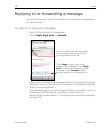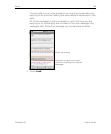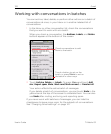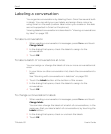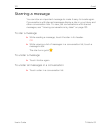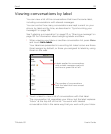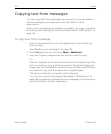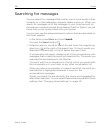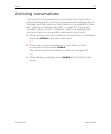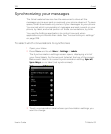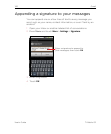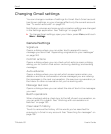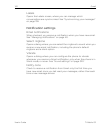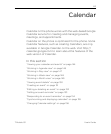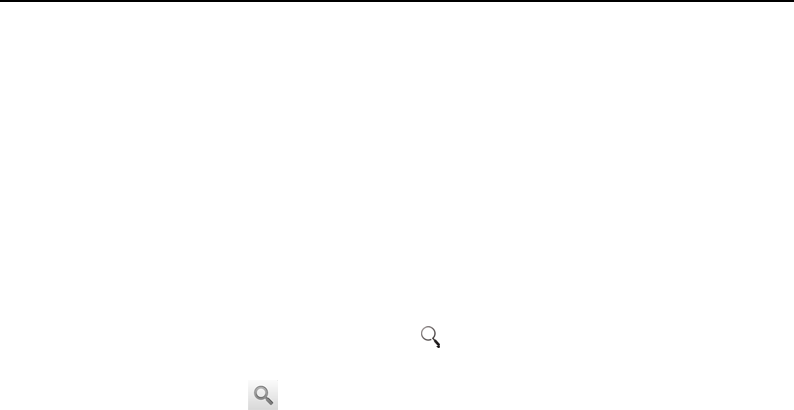
136 Gmail
User’s Guide T-Mobile G2
Searching for messages
You can search for messages that contain one or more words in their
contents or in their addresses, subjects, labels, and so on. When you
search for messages, all of the messages in your Gmail account on
the web are included (except those labeled Trash or Spam), not just
those that you’ve synchronized onto your phone.
You can also use the advanced search options that are described on
the Gmail website.
1 In the Inbox, press Menu and touch Search.
Or press the Search button .
2 Enter the word or words to search for and touch the magnifying
glass icon at the right of the search box. Or touch words you
searched for previously, in the list below the search box.
A conversation list opens, displaying all of the conversations with
messages that contain the words you searched for. The words you
searched for are displayed in the title bar.
You work with the conversations in this list just as you would with
the conversations in your Inbox or any other conversation list.
When you open a conversation in a search result list, the word you
searched for is highlighted wherever it occurs in the
conversation’s messages.
Words you search for are stored by the phone and suggested for
later Gmail searches. You can erase these stored words with Gmail
settings. See “Changing Gmail settings” on page 141.