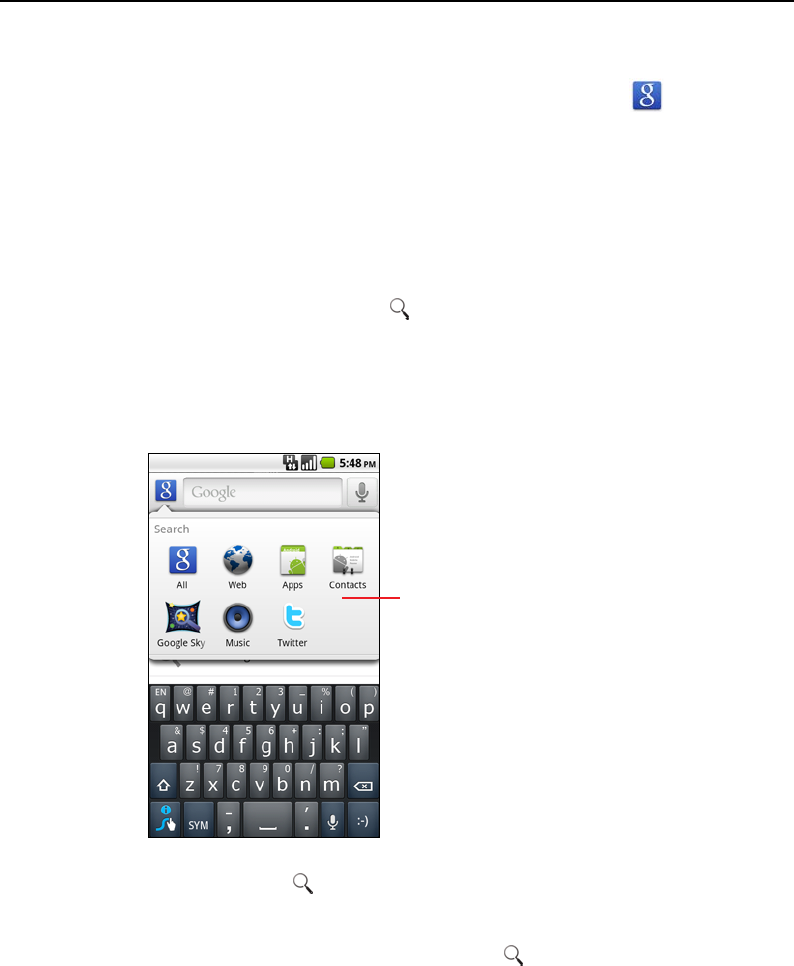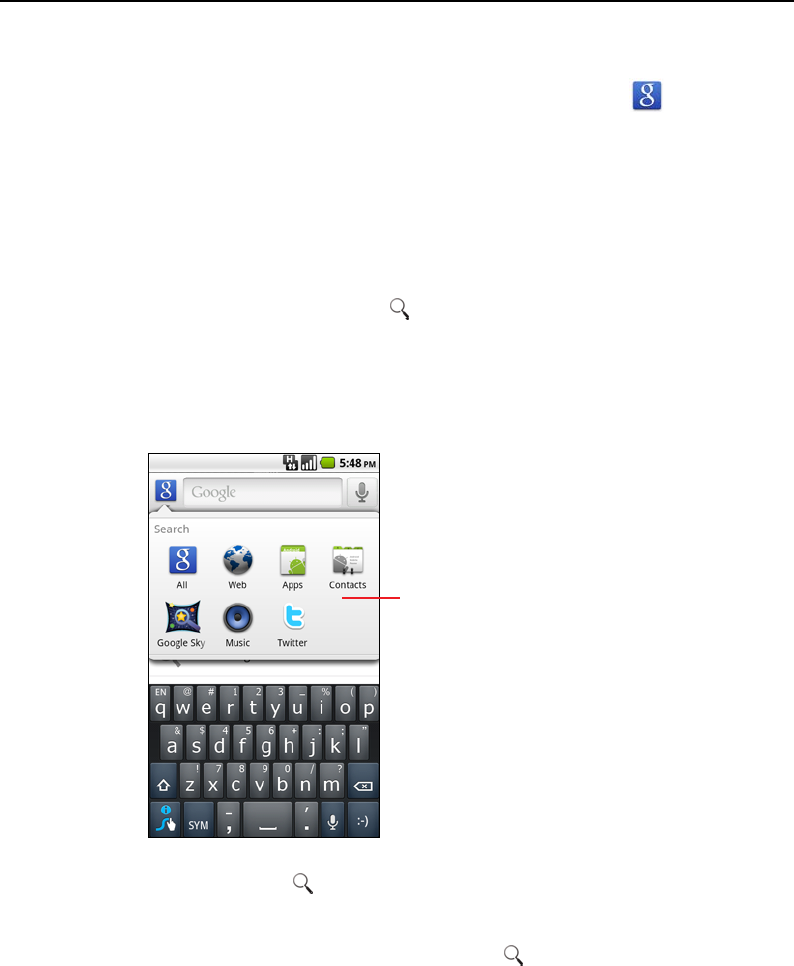
Android basics 57
T-Mobile G2 User’s Guide
To target where you want to search
Initially, the Google search box displays the All icon , indicating
that it’s configured to search both the web and to provide
suggestions from both the web and your phone. But you can target
your searches to just the web or to just a single application’s
information on your phone.
You can configure what applications and other collections of
information you want to be able to search for on the phone; see “To
change what you can target when searching the phone” on page 58.
1 Press the Search button to open Google search.
2 Touch the icon at the left of the Google search box.
A panel opens with icons for All, for Web, and for the applications
you’ve checked in the Searchable items settings (see “To change
what you can target when searching the phone” on page 58).
If the panel of icons does not open, you pressed the
Search button while working in an application that has its own
search feature (see the documentation for that application to
learn about searching it). To search elsewhere, return to the Home
screen and press the Search button again.
3 Touch the icon that represents where you want to search.
You can now target your searches to just that application, by
entering text. As you type, only suggestions from that application
are displayed below the search box.
Touch Web to search only the
web. Or touch an application to
target your search to just that
application’s information.