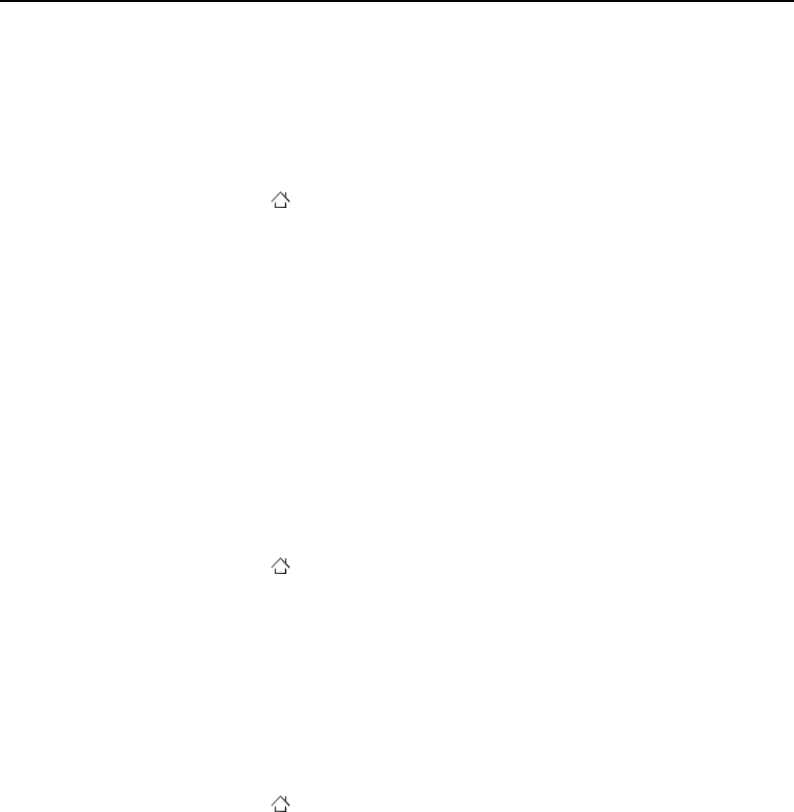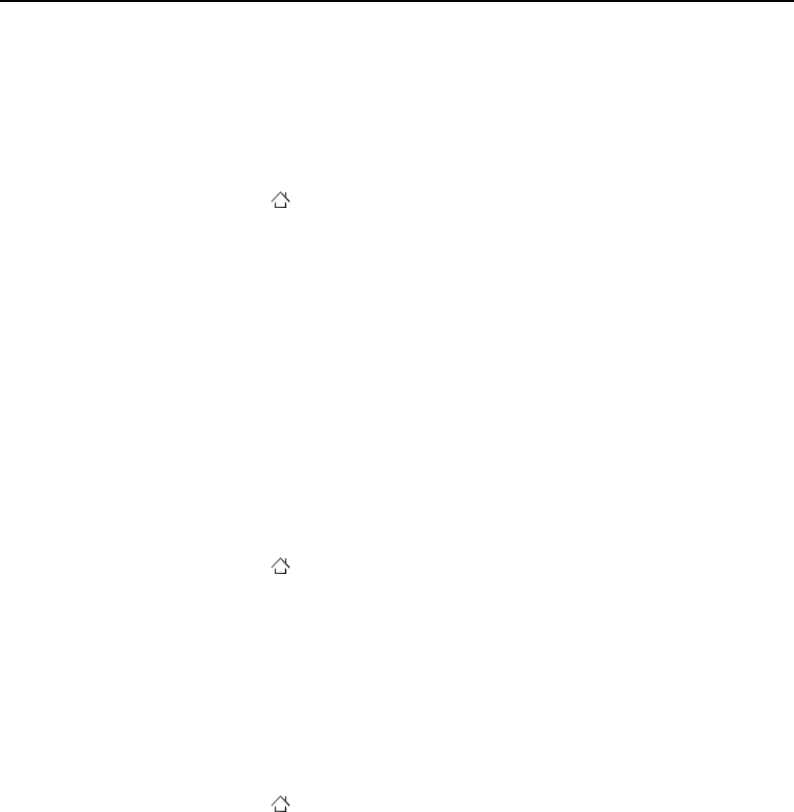
68 Connecting to networks and devices
User’s Guide T-Mobile G2
To disable data when roaming
You can prevent your phone from transmitting data over other
carriers’ mobile networks when you leave an area that is covered by
your carrier’s networks. This is useful for controlling expenses if your
cell plan doesn’t include data roaming.
1 Press Home , press Menu, and touch Settings.
2 Touch Wireless & networks > Mobile networks and uncheck
Data roaming.
With Data roaming unchecked, you can still transmit data with a
Wi-Fi connection. See “Connecting to Wi-Fi networks” on
page 69.
To limit your data connection to 2G networks
You can extend your battery life by limiting your data connections to
2G networks (GPRS or EDGE). When you are connected to a 2G
network, you may want to postpone activities that transmit a lot of
data, such as sending, uploading, or downloading pictures or video,
until you are connected to a faster mobile or other wireless network.
1 Press Home , press Menu, and touch Settings.
2 Touch Wireless & networks > Mobile networks and check
Use only 2G networks.
To edit or create a new access point
If T-Mobile needs to change the settings of your current access point
name (APN) or if you need to create a new one, you must obtain the
APN and detailed settings from T-Mobile.
1 Press Home , press Menu, and touch Settings.
2 Touch Wireless & networks > Mobile networks >
Access Point Names.
3 Touch an existing APN to edit it. Or press Menu and touch
New APN.
Enter the APN settings that you obtained from your wireless
service provider by touching each setting that you need to edit.
4 When you’re finished, press Menu, and touch Save.
5 If you’ve created a new APN, touch it in the APNs screen to
connect to it.