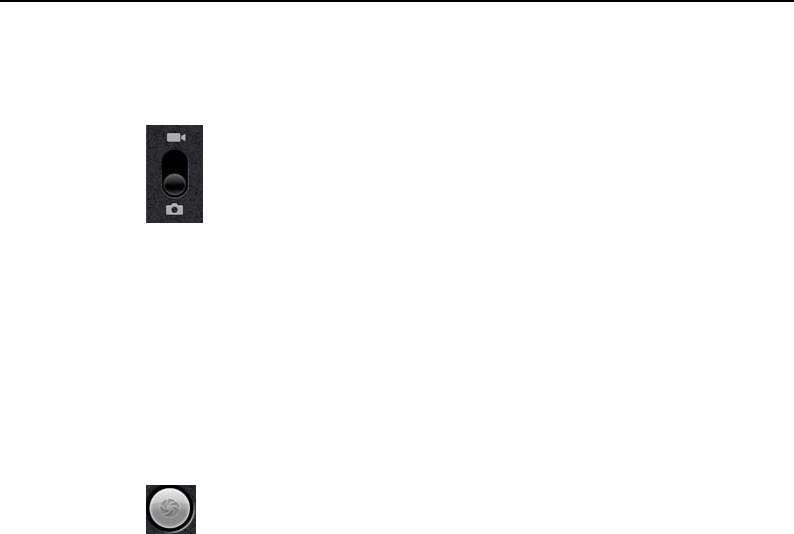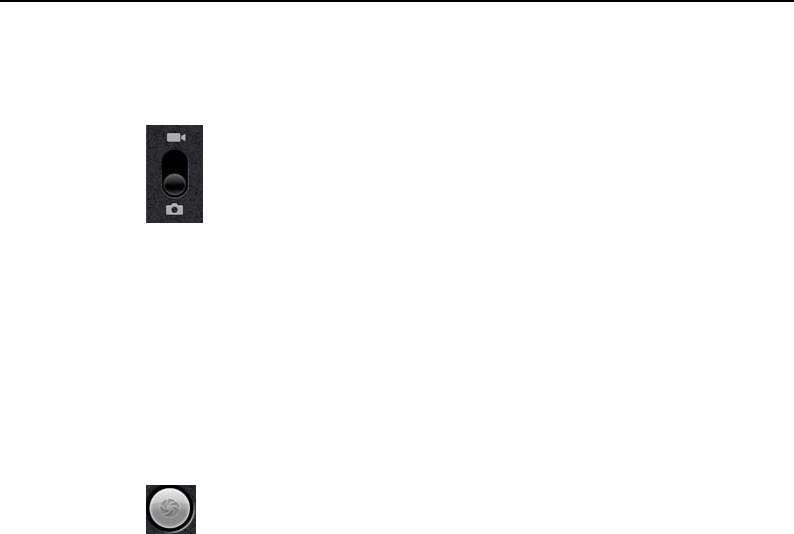
Camera 247
T-Mobile G2 User’s Guide
To take a picture
1 If necessary, drag the control to the Camera position.
2 Adjust your exposure, flash, and other settings if you wish. Or
leave them on automatic.
See “Changing Camera settings” on page 249. The preview image
changes as you change the settings.
3 Frame your subject on screen.
You can zoom in or out by touching the Zoom icon 1x and then
touching a zoom level.
4 Touch the Shutter icon on screen or press the Trackpad.
The camera brings the image into focus. When the image is in
focus, the focus indicators in each corner turn green and the
camera takes a picture.
OR
Touch & hold the Shutter icon or press & hold the Trackpad to
focus first, before taking a picture; then lift your finger to take a
focused picture more quickly.
The picture you just took is displayed for a moment, and then is
displayed as a thumbnail at the top right.
5 Touch the thumbnail to view, share, and work with your pictures in
Gallery
See “Gallery” on page 253.
To take pictures with digital zoom
S Touch the onscreen Zoom icon 1x and then touch the amount of
zoom you want.
OR
S Double-tap the screen to zoom all the way in or out.