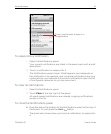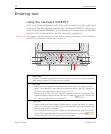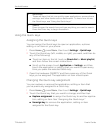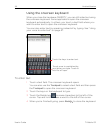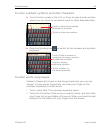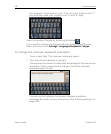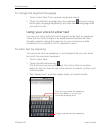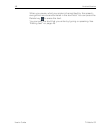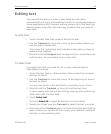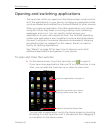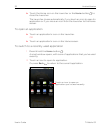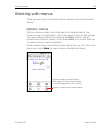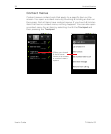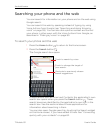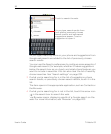Android basics 49
T-Mobile G2 User’s Guide
Editing text
You can edit the text you enter in text fields and use menu
commands to cut, copy, and paste text, within or across applications.
Some applications don’t support editing some or all of the text they
display; others may offer their own way to select text you want to
work with.
To edit text
1 Touch the text field that contains the text to edit.
2 Use the Trackpad to move the cursor to the location where you
want to add or delete text.
The cursor is a vertical bar that indicates where text you type or
paste will be inserted.
3 Press & hold the Trackpad and then tap what you would like to do
with the text. You can select, cut, or copy text.
To select text
You select text that you want to cut or copy. Selected text is
highlighted in orange.
1 Touch the text field or other portion of the screen that contains
the text to select.
2 Use the Trackpad to move the cursor to the beginning or end of
the text to select.
You can also touch in the text field to move the cursor in text.
3 Press & hold the Trackpad, or touch & hold the text field.
A menu opens with options for cutting, copying, and performing
other tasks with the text field.
4 Touch Select text.
Or touch Select all to select all the text in the text field.
5 Swipe your finger over the Trackpad to select the text you want.
6 Press & hold the Trackpad again (or touch & hold the text field) to
open a menu you can use to cut or copy your selection, select all
the text, or stop selecting text.