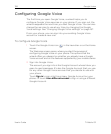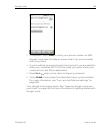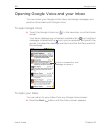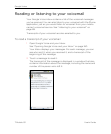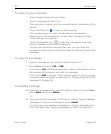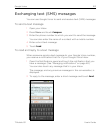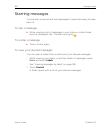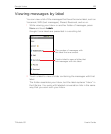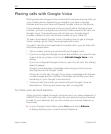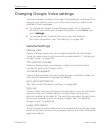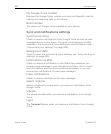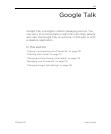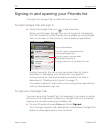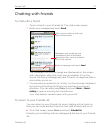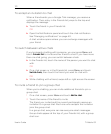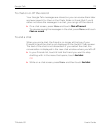166 Google Voice
User’s Guide T-Mobile G2
Placing calls with Google Voice
Placing calls with Google Voice is almost the same as placing calls via
your mobile carrier, depending on whether you have a Google
number and how you have configured Google Voice on the phone.
If you already have a Google Voice account with a Google phone
number, you can configure your phone to place some or all calls via
Google Voice. The people you call will see your Google phone
number instead of your cell phone number as your caller ID.
To learn more about Google Voice, including how to get a Google
Voice number, go to http://www.google.com/voice.
You don’t use the Voice application to place calls—you do that with
the Phone application.
1 Call a contact just as you would without Google Voice.
2 If you’ve configured Google Voice to ask whether you want to use
it each time you place a call, touch Call with Google Voice in the
dialog.
If you’ve configured Google Voice to use it for all calls, this dialog
doesn’t appear.
Google Voice displays a message, reminding you that you are
placing the call via Google Voice.
If the call is a toll call, Google Voice plays a message with the per-
minute charge and the number of minutes at this rate you have
remaining in your Google Voice account.
3 Continue with the call as you would without Google Voice, as
described in “Placing and receiving calls” on page 80.
To check your account balance
When you first create a Google Voice account, you have a balance of
US$0.10 for toll calls. You must log into your account using a browser
to add to your balance, but you can check your current balance on
the phone.
S In your Google Voice Inbox, press Menu and touch Balance.
A dialog displays your current account balance.