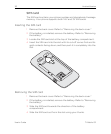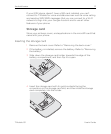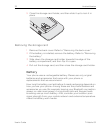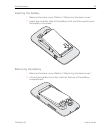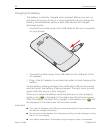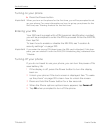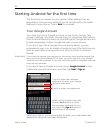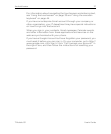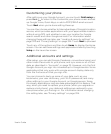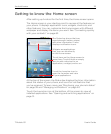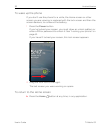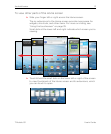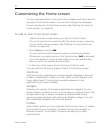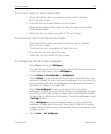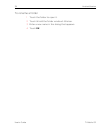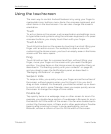28 Android basics
User’s Guide T-Mobile G2
Customizing your phone
After setting up your Google Account, you can touch Finish setup or
press Back to return to the Customize your phone screen and set
up Google Voice, Quick Keys, or add a POP3/IMAP email account.
Touch Next when you’re done setting these up.
You can then choose whether to take advantage of Google’s location
service, which provides applications with your approximate location
without using GPS, and whether to use your location for Google
search results and other Google services. For information about
changing these settings later, see “Location & security settings” on
page 323 and “Privacy settings” on page 324. Touch Next to proceed.
Touch any of the options and then touch Home to display the Home
screen. You can set these settings and applications later by touching
Setup on the Launcher screen.
Additional accounts and settings
After setup, you can add Google, Facebook, conventional email, and
other kinds of accounts to your phone, and sync some or all of their
data, as described in “Accounts” on page 112. However, only the first
Google Account you sign into is backed up to Google servers. Some
applications that only work with a single account display data only
from the first account that you sign into.
You can choose to back up some of your data, such as your
bookmarks, your user dictionary, your Wi-Fi passwords, and many
other settings, to your Google Account, on Google servers. Some
third-party applications may also take advantage of this feature. That
way, when you need to replace your phone (when you upgrade or
replace a lost phone), your data and settings are restored to your
new phone when you first sign in. For information about changing
this setting later, see “Privacy settings” on page 324.