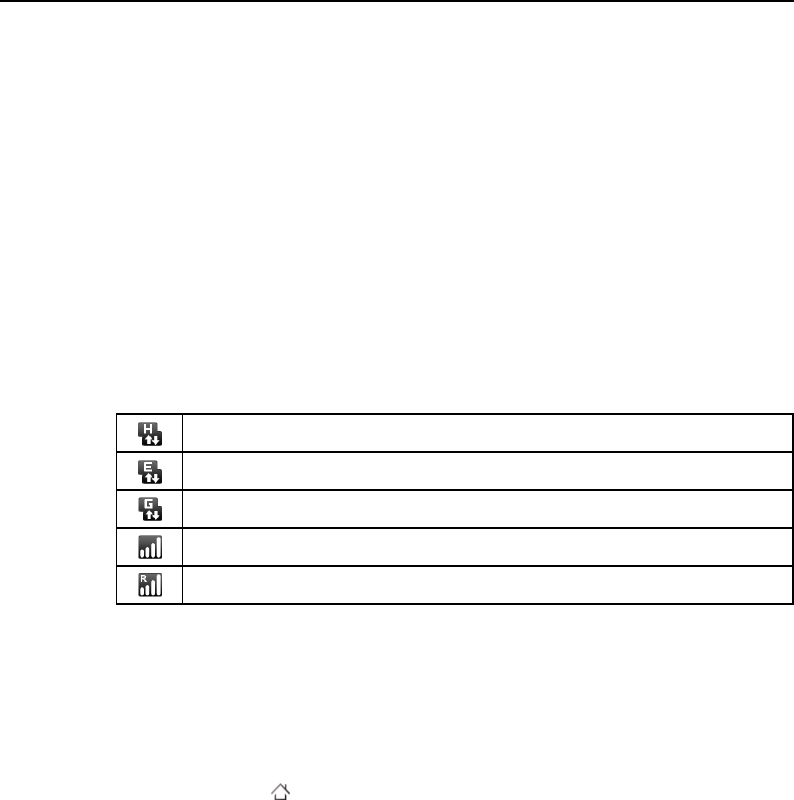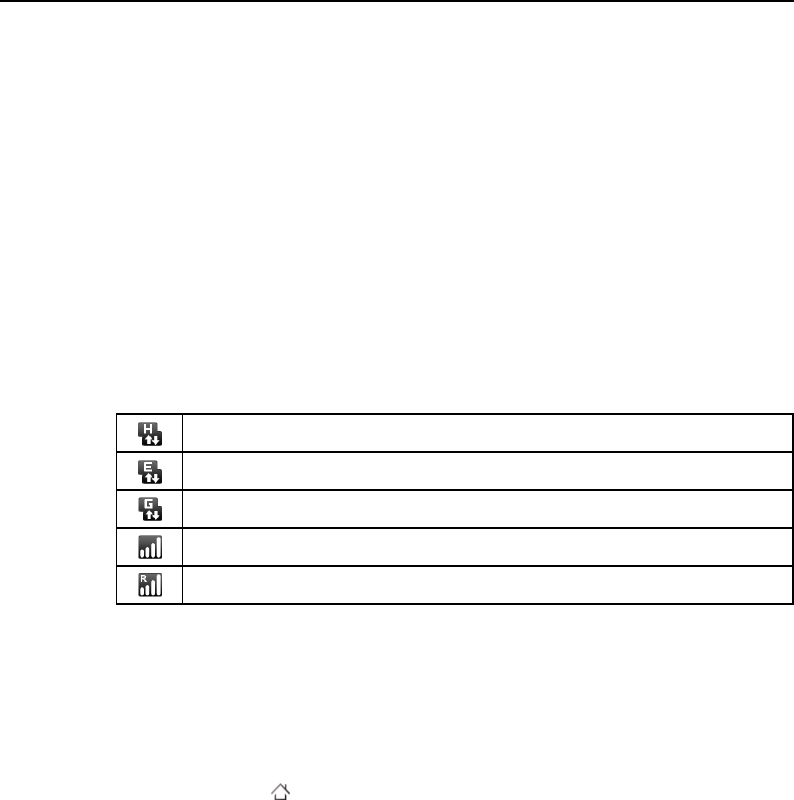
Connecting to networks and devices 67
T-Mobile G2 User’s Guide
Connecting to mobile networks
Your phone is configured to use the T-Mobile network for voice calls
and for transmitting data. If your phone does not connect to the
network, contact T-Mobile.
Initially, your phone is configured to use the fastest mobile network
available for data. But you can configure your phone to use only a
slower 2G network for data, to extend the life of your battery
between charges. You can also configure your phone to access a
different set of networks entirely, or to behave in special ways when
roaming.
The icons in the Status bar indicate which kind of data network
you’re connected to and the voice and data network signal strength.
When you’re connected to slower networks, you may want to
postpone using your phone for data-intensive tasks until you are
connected to a faster network again, or find a Wi-Fi network to
connect to. See “Connecting to Wi-Fi networks” on page 69.
To know what network you’re using
1 Press Home , press Menu, and touch Settings.
2 Touch Wireless & networks > Mobile networks > Access Point
Names.
The name of the wireless service provider you’re currently
registered with is selected in the list.
Connected to the fastest 3G networks (UMTS or HSDPA)
Connected to the second-fastest network (EDGE)
Connected to a 2G network (GPRS)
The more bars are lit, the stronger the wireless signal
Connected to a T-Mobile partner network (roaming)