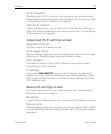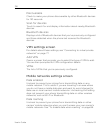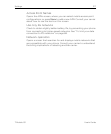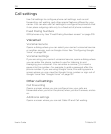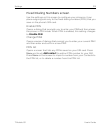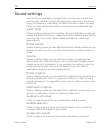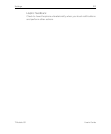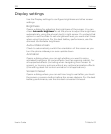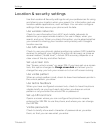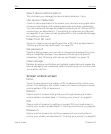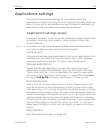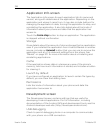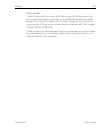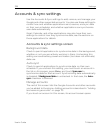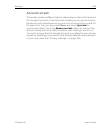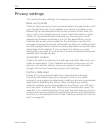Settings 323
T-Mobile G2 User’s Guide
Location & security settings
Use the Location & Security settings to set your preferences for using
and sharing your location when your search for information and use
location-aware applications, such as Maps. You can also configure
settings that help secure your phone and its data.
Use wireless networks
Check to use information from Wi-Fi and mobile networks to
determine your approximate location, for use in Maps, when you
search, and so on. When you check this option, you’re asked whether
you consent to sharing your location anonymously with Google’s
location service.
Use GPS satellites
Check to use your phone’s global positioning system (GPS) satellite
receiver to pinpoint your location to within an accuracy as close as
several meters (“street level”). Actual GPS accuracy depends on a
clear view of the sky and other factors.
Set up screen lock
See “Screen unlock screen” on page 324. If you have set up a screen
lock, this option changes to Change screen lock and allows you to
change the way you lock your screen or to turn off screen locking.
Use visible pattern
When an unlock pattern is set, check to draw lines between points in
the unlock pattern you draw.
Use tactile feedback
When you have configured a screen lock, check to have the phone
vibrate briefly as you touch each dot when you draw an unlock
pattern or as you enter the unlock PIN or password.
Set up SIM card lock
Opens a screen where you can configure the phone to require
entering the SIM PIN to use the phone, and where you can change
the SIM PIN.
Visible passwords
Check to briefly show each character of passwords as you enter
them, so that you can see what you enter.