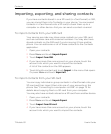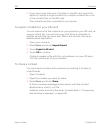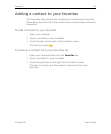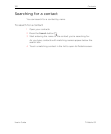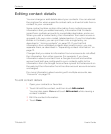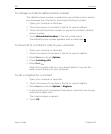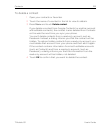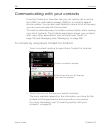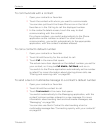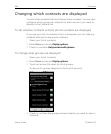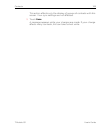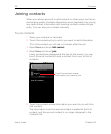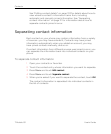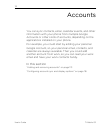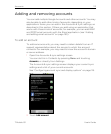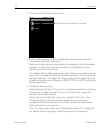Contacts 107
T-Mobile G2 User’s Guide
To communicate with a contact
1 Open your contacts or favorites.
2 Touch the contact with whom you want to communicate.
You can also just touch the Green Phone icon in the list of
favorites or in the Call log to call the displayed number.
3 In the contact’s details screen, touch the way to start
communicating with the contact.
For phone numbers, you switch automatically to the Phone
application as the number is called. For other kinds of
communication, you switch automatically to the appropriate
application, with the contact’s address entered.
To call a contact’s default number
1 Open your contacts or favorites.
2 Touch & hold the entry for the contact to call.
3 Touch Call in the menu that opens.
The actual menu item depends on the default number you set for
your contact, so it may be Call Mobile, Call Work, and so on.
You switch to the Phone application automatically as the number
is called. For more information about placing phone calls, see
“Placing and receiving calls” on page 80.
To send a text or multimedia message to a contact’s default number
1 Open your contacts or favorites.
2 Touch & hold the contact to call.
3 Touch Text contact in the menu that opens.
You switch automatically to the Messaging application, with the
contact’s phone number entered in a new message. For more
information about sending text and multimedia messages, see
“Messaging” on page 195.
You can also use Quick Contact to start sending a text or
multimedia message.See “Connecting quickly with your contacts”
on page 62.