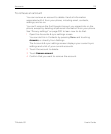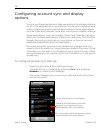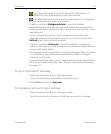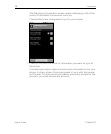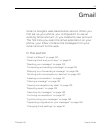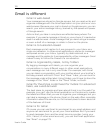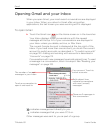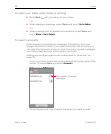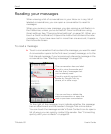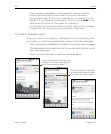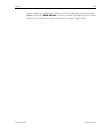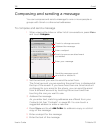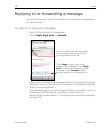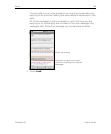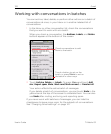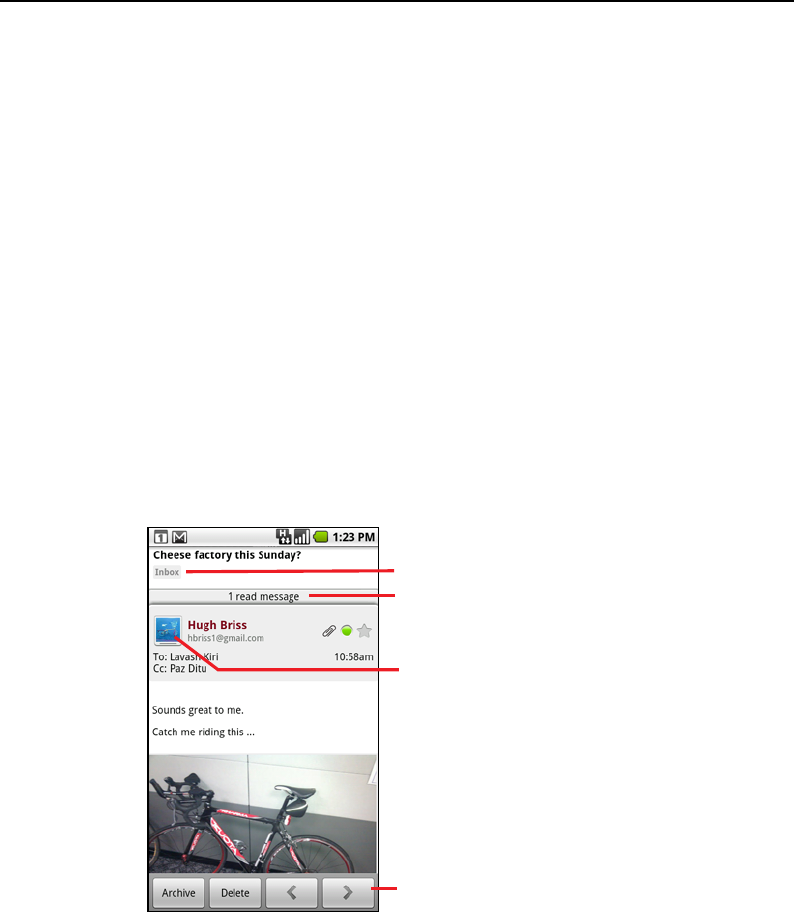
Gmail 123
T-Mobile G2 User’s Guide
Reading your messages
When viewing a list of conversations in your Inbox or in any list of
labeled conversations, you can open a conversation to read its
messages.
When you receive a new message, you also receive a notification in
the Status bar, unless you’ve turned off Gmail notifications using
Gmail settings. See “Changing Gmail settings” on page 141. When you
touch a Gmail notification, it opens the Inbox that contains the new
message or, if you have new mail in more than one account, it opens
the Accounts screen.
To read a message
S Touch a conversation that contains the message you want to read.
A conversation opens to the first new (unread) message, or to the
first starred message, if you’ve previously starred a message in the
conversation. See “Starring a message” on page 132.
To the right of the message, icons indicate whether the message
has an attachment and the sender’s Google Talk online status.
You can touch the message sender’s Quick Contact icon to open a
list of ways you can quickly contact the sender. See “Connecting
quickly with your contacts” on page 62.
This conversation has one label.
Touch to view the sender and
the first line of messages that
you’ve already read.
You can archive or delete the
entire conversation or open the
next or previous conversation.
Touch to quickly contact the
sender by Google Talk, by
phone, or in other ways.