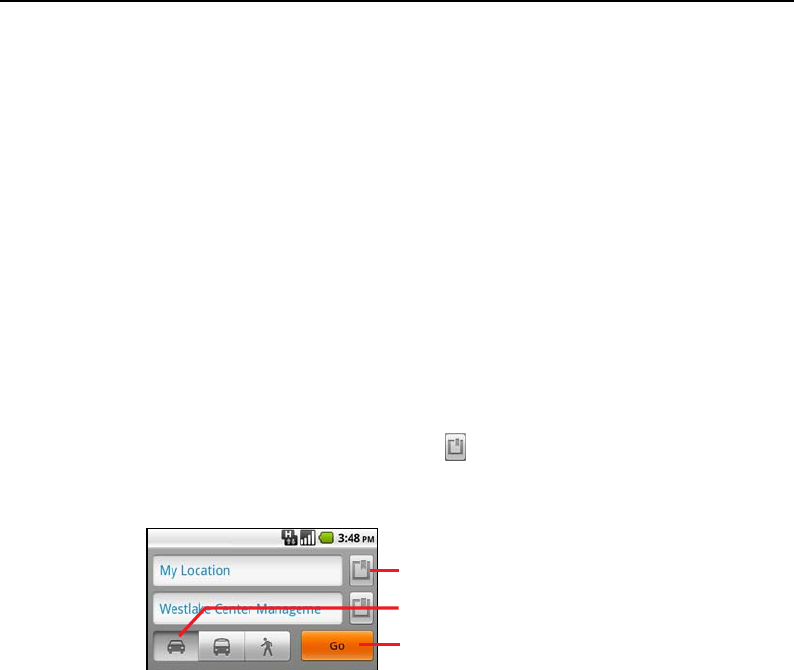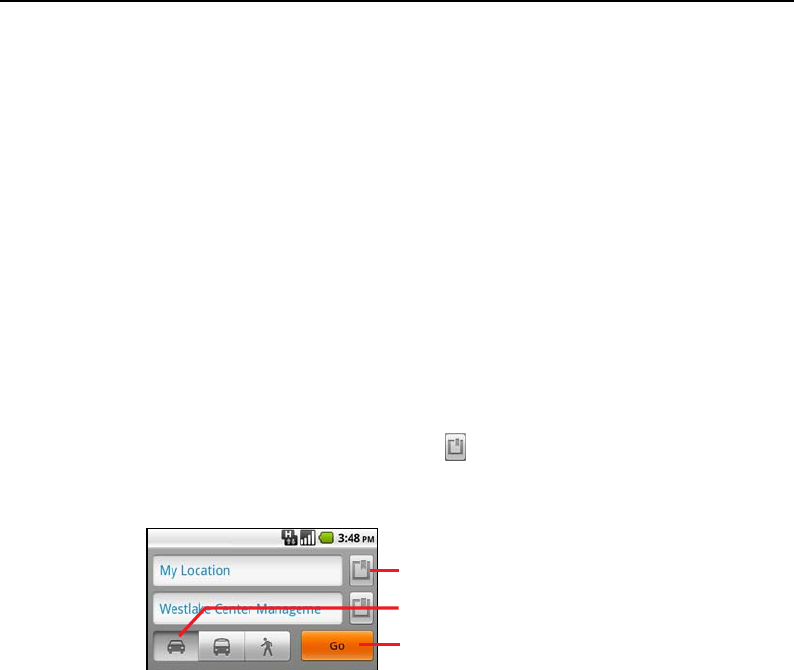
Maps 231
T-Mobile G2 User’s Guide
Getting directions
Maps can provide directions for travel by foot, public transportation,
bicycle, or car.
You can add a shortcut to a destination to your Home screen, so that
you can simply touch the shortcut to get directions to that location
from wherever you are. For example, a shortcut to your home or
work makes it easy to get directions there from wherever you travel.
For details about adding shortcuts to the Home screen, see
“Connecting quickly with your contacts” on page 62.
To get directions
1 While viewing a map, press Menu and touch Directions.
Enter a starting point in the first text box and your destination in
the second text box. Or touch to open a Menu with options for
selecting an address from your Contacts or a point that you touch
on a map.
To reverse directions, press Menu and touch Reverse start & end.
2 Touch the icon for car, public transit, bicycling, or walking
directions.
3 Touch Go.
The directions to your destination appear in a list.
Enter starting and ending locations.
Select a mode of transport.
Touch Go.