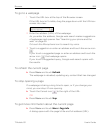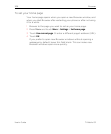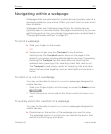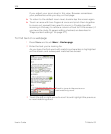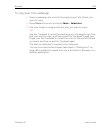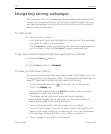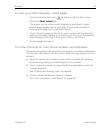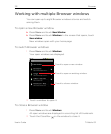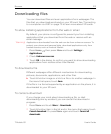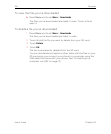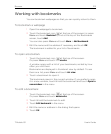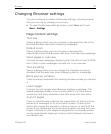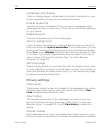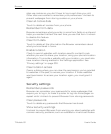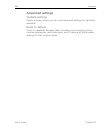Browser 213
T-Mobile G2 User’s Guide
Downloading files
You can download files and even applications from webpages. The
files that you download are stored on your SD card. See “Connecting
to a computer via USB” on page 75 to learn more about SD cards.
To allow installing applications from the web or email
By default, your phone is configured to prevent you from installing
applications that you download from the web or receive with an
email message.
Warning! Applications downloaded from the web can be from unknown sources. To
protect your phone and personal data, download applications only from
trusted sources, such as Android Market.
1 Press Home , then press Menu and touch Settings >
Applications.
2 Check Unknown sources.
3 Touch OK in the dialog, to confirm you want to allow downloading
applications from sources other than Market.
To download a file
Different webpages offer different mechanisms for downloading
pictures, documents, applications, and other files.
S Touch & hold an image or a link to a file or to another webpage. In
the menu that opens, touch Save.
If the file is in a format supported by an application on the phone, it is
downloaded to your SD card.
To cancel a download
If you change your mind about downloading a file, or start
downloading one by accident, you can cancel the download in
progress.
1 Press Menu and touch More > Downloads.
2 Touch & hold an item in the list and in the menu that opens, touch
Cancel download. Or press Menu again and touch Cancel all
downloads.