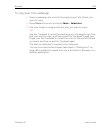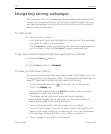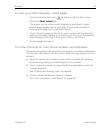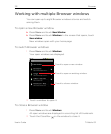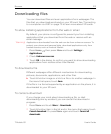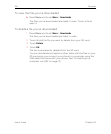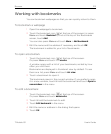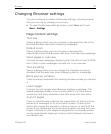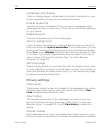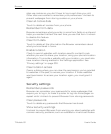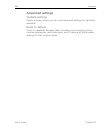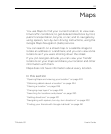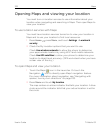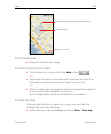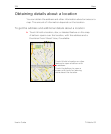Browser 217
T-Mobile G2 User’s Guide
Changing Browser settings
You can configure a number of Browser settings, including several
that you can use to manage your privacy.
S To open the Browser settings screen, press Menu and touch
More > Settings.
Page content settings
Text size
Opens a dialog where you can increase or decrease the size of the
text that Browser uses when displaying webpages.
Default zoom
Opens a dialog where you can increase or decrease the
magnification level that Browser uses when first opening a webpage.
Open pages in overview
Uncheck to open webpages displaying their top-left corners at 100%
size. Check to open webpages zoomed out, in an overview.
Text encoding
Opens a dialog where you can change the character-encoding
standard that Browser uses when displaying text on a webpage.
Block pop-up windows
Check to prevent websites from opening windows unless you request
it.
Load images
Uncheck to omit images when Browser displays a webpage. This
speeds webpage display, which can be useful if you have a slow
connection, but many websites make little sense with text alone.
Auto-fit pages
Check to have Browser optimize the presentation of text and other
elements of webpages to fit your phone’s screen. Checking this
option also causes the browser to reflow a column of text to fit the
screen if you double-tap the screen directly after zooming with your
fingers. Uncheck to view pages as designed for a computer screen,
and to cause double-tapping to simply switch between zoomed-in
and default view.