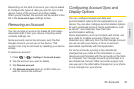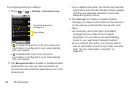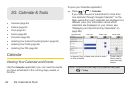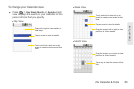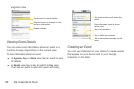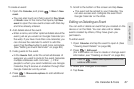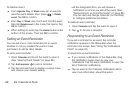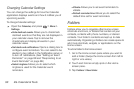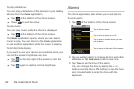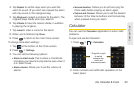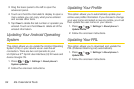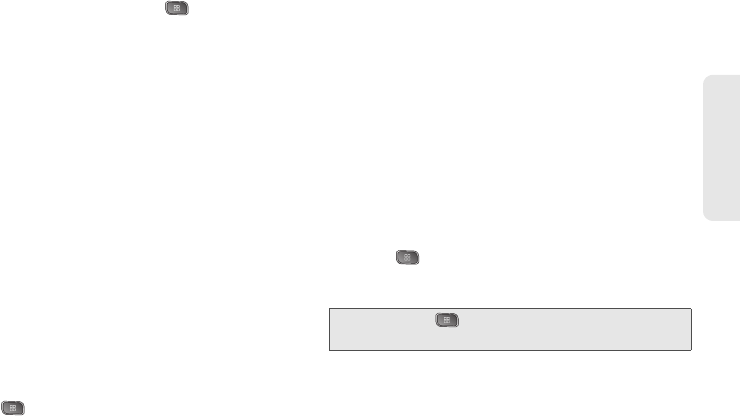
2G. Calendar & Tools 87
Calendar / Tools
To create an event:
1. Open the Calendar, and press > More > New
event.
Ⅲ You can also touch and hold a spot in Day, Week,
or
Month view. In the menu that opens, tap New
event to open the new event screen with that day
and time already entered.
2. Add details about the event.
Ⅲ Enter a name, and other optional details about the
event, just as you would on Google Calendar (on
the web). If you have more than one calendar, you
can choose the calendar to which to add the
event. Tap the
Plus button to add more reminders.
(See “Setting an Event Reminder” on page 88.)
3. Invite guests to the event.
Ⅲ In the Guests field, enter the email addresses of
everyone you want to invite to the event. Separate
multiple addresses with commas ( , ). If the
people to whom you send invitations use Google
Calendar, they'll receive an invitation through their
Google Calendar and by email.
4. Press > Show extra options to add additional
event details.
5. Scroll to the bottom of the screen and tap Done.
Ⅲ The event will be added to your Calendar. You
can also access and configure the event from
Google Calendar on the Web.
Editing or Deleting an Event
You can edit or delete an event that you created on the
device or on the Web. You can also edit or delete
events created by others, if they have given you
permission.
To edit an event:
1. Open Calendar and tap the event to open it. (See
“Viewing Event Details” on page 86.)
2. Press > Edit event.
(For information on how to create or change event
information, see “Creating an Event” on page 86.)
3. Make your changes to the event.
4. Tap Done.
Note: Press the > Show extra options to add or edit
additional event details.