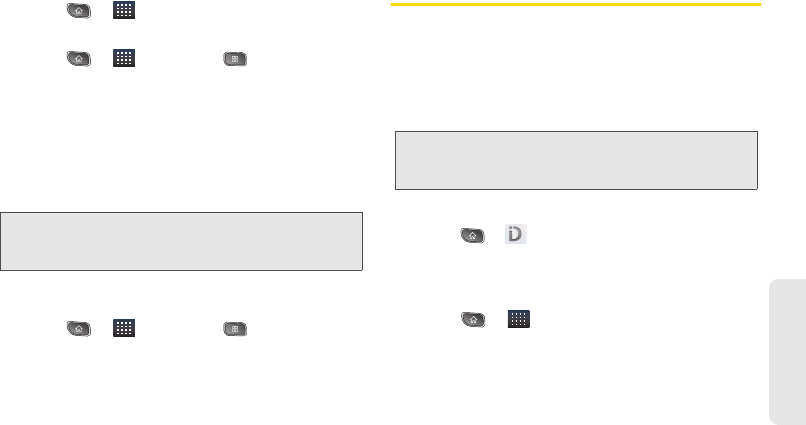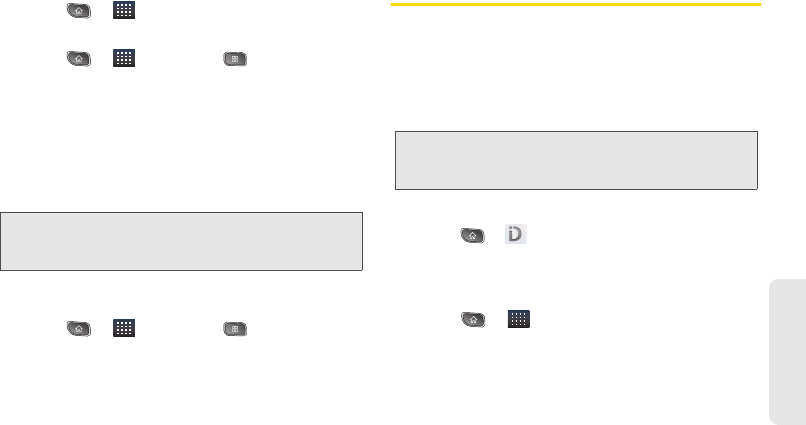
3B. Web and Data Services 161
Web and Data
Launching an Installed Google Application
1. Press > .
– or –
Press > >
Market > > Downloads.
2. Tap icon of the newly installed application.
Reinstalling a Google Application
If the Android Operating System is ever updated, any
data contained on the device will be erased. The only
data stored on the device are Google applications
available via the Android Market.
Contacts and Calendars are stored remotely on your
remote Google or Outlook servers.
1. Press > > Market > > Downloads.
2. Scroll through the list of previously downloaded
Google applications and choose the one you wish
to reinstall.
3. Follow the onscreen instructions.
Applications
You can access a wide variety of Sprint applications in
many different categories with your phone and data
service. Currently, various applications, such as
NASCAR, Sprint Football Live, TeleNav GPS Navigator,
Sprint Music Plus, and Sprint TV are available when
you download and install the Sprint ID pack.
Download the Sprint ID Pack
ᮣ Press > . On the Choose your ID screen, tap
Get New > Sprint Pack. Follow the onscreen
prompts to install the
Sprint ID Pack.
– or –
Press > >
Sprint Zone > Sprint
Applications. Follow the on-screen prompts to
install the
Sprint ID Pack.
Note: Pictures, videos and music are stored on the microSD
card. Applications can be stored on the microSD card
as well as on the device.
Note: Some Sprint data applications may not work with a Wi-
Fi connection present. If prompted, disable your
device's Wi-Fi feature while using these applications.