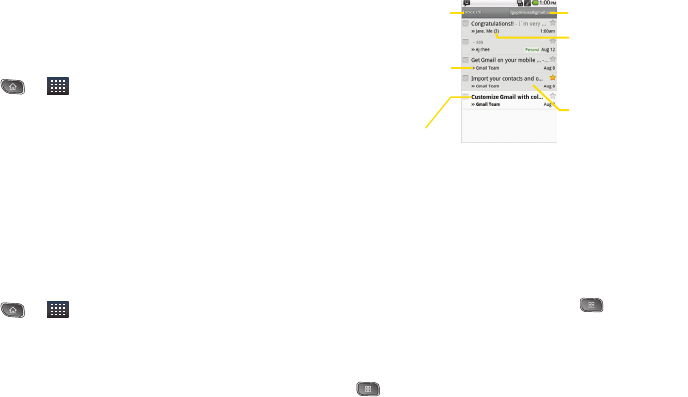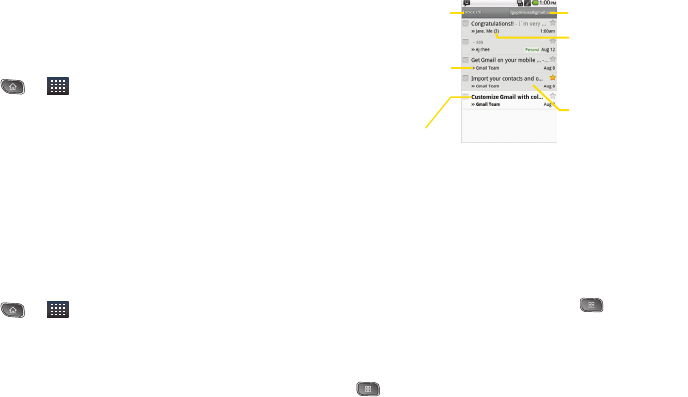
146 3B. Web and Data Services
Setting Up other Email accounts via the Device
The Email application only reveals all currently added
Email accounts. To view additional email accounts
within the main Email screen, they must first be added.
1. Press > > Email.
2. Follow the onscreen instructions to setup an Email
account.
Ⅲ Tap Manual setup to configure your connection
settings manually (POP3 or IMAP). Follow the
onscreen prompts and enter the information
specific to your carrier.
Opening Gmail and Your Inbox
When you open the Gmail application, the most recent
conversations are displayed in your Inbox.
ᮣ Press > > Gmail.
All of your conversations are displayed in your Inbox
unless you delete, archive, or filter them. Conversations
with new messages are displayed with bold subject
lines. To read a message in a conversation, tap the
conversation. (See “Reading Your Messages” on
page 147.)
To open your Inbox when Gmail is running:
ᮣ When reading a message, press > Go to
Inbox.
– or –
When viewing a list of labeled conversations, press
>
More > Go to Inbox.
The number of unread
messages in your
Inbox.
Bold subject lines
indicate conversations
with new (unread)
messages.
Tap a conversation to
open it and read its
messages.
Recipient indicator (see
below)
Your account.
The number in
parentheses indicates
the number of
messages in the
conversation.
>>>>
: Indicates that this message was sent directly to you.
> : Indicates that you were CC'd on this message.
(No indicator): Indicates that this message was sent to a
group that includes you.