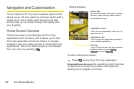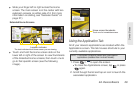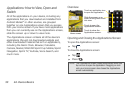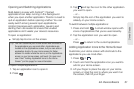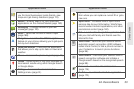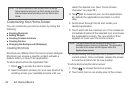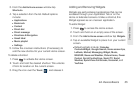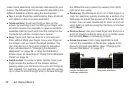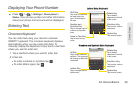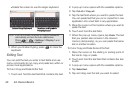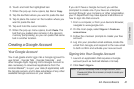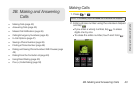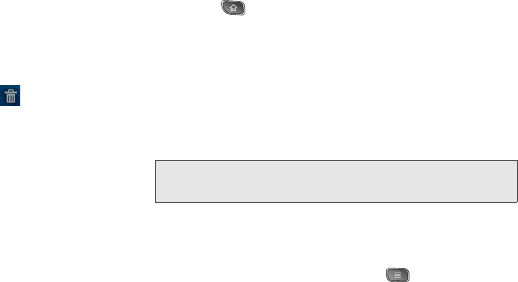
36 2A. Device Basics
To remove a Widget:
1. Go to the Home screen on which the widget is
located.
2. Touch and hold the widget. This unlocks it from its
location on the current screen.
3. Drag the widget over the Trash ( ) and release it.
Ⅲ This action does not delete the Widget, just
removes it from the current screen.
To place a Widget onto a different screen:
1. Touch and hold the widget you want to move.
2. Drag the widget to the edge of the screen (the left
side if moving to a screen located on the left, right
side if moving to a screen located on the right).
3. After about one second, the current screen will
change. Repeat until you get to the desired screen.
Creating and Managing Folders
Folders can be located on any of the available screens
and can contain multiple Shortcuts or different Contact
entries
To create a folder onscreen:
1. Press to activate the Home screen.
2. Touch and hold on an empty area of the screen.
3. From the Add to Home screen window tap Folders.
4. Tap an available folder type to place it on your
current screen.
Ⅲ Choices include New folder, All contacts, Contacts
with phone numbers, or Starred contacts.
Changing the Device's Wallpaper
To change the Home screen wallpaper:
1. From the Home screen, press > Wallpapers.
– or –
Touch and hold an empty spot on the Home
screen, then tap
Wallpapers.
2. Tap Gallery, ID wallpapers, Live wallpapers, or
Wallpapers.
Note: Starred contacts are those Contact entries you have
tagged as very important.