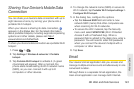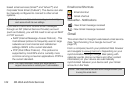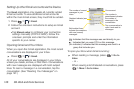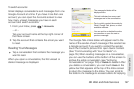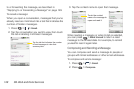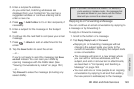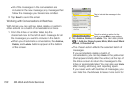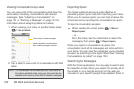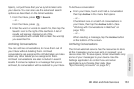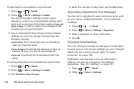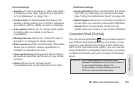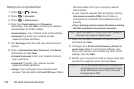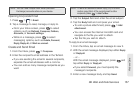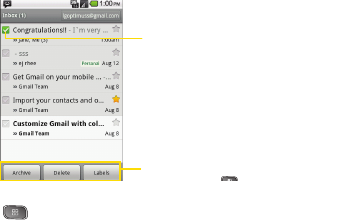
150 3B. Web and Data Services
Ⅲ All of the messages in the conversation are
included in the new message; any messages that
follow the message you forward are omitted.
3. Tap Send to send the email.
Working with Conversations in Batches
With Gmail, you can archive, label, delete, or perform
other actions on a batch of conversations at once.
1. From the Inbox or another label, tap the
checkmark box to the left of each message for all
the messages you want to include in the batch.
Ⅲ When you checkmark a conversation, the Archive,
Delete, and Labels buttons appear at the bottom
of the screen.
2. Tap Archive, Delete, or Labels. You can also press
>
Add star, Report spam, Mute, Mark read/ Mark
unread, or Deselect all.
Ⅲ The chosen action affects the selected batch of
messages.
If you accidentally delete a batch of
conversations, you can tap
Undo in the yellow bar
(that appears briefly after the action) at the top of
the Inbox screen to return the messages to the
Inbox or appropriate label. You can also use
Undo
after muting, archiving, and reporting spam.
If you never work with batches of messages, you
can hide the checkboxes to leave more room for
Tap to include the message in the
batch.
Touch to select an action for the
batch or press for more options