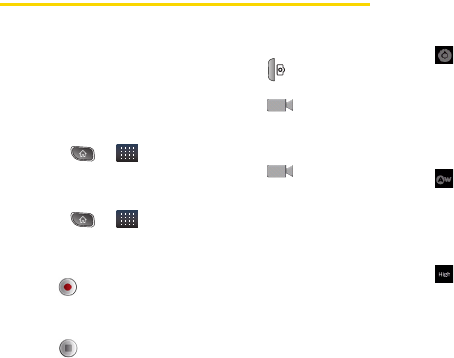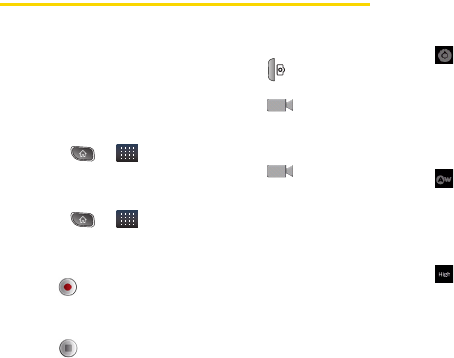
108 2J. Camera
Recording Videos
In addition to taking pictures, you can record, view, and
send videos with your device's built-in video camera.
1. Press and hold the camera button ( ) located on
the right side of the device, then drag the camera
mode control to the Video position .
– or –
Press > >
Camera and drag the camera
mode control to the Video position .
– or –
Press > >
Camcorder.
2. Point the lens to frame the scene where you want
to start.
3. Tap to start recording the video. The length of
the recording is displayed on the bottom left part of
the screen.
4. Tap to stop recording. Your video will be
automatically saved to the Gallery.
Video Settings
From video mode, tap each icon to adjust the following
camcorder settings.
Ⅲ Settings
● Color effect to apply different color effects to
your videos. Choose from
None, Mono, Sepia,
Negative, Solarize, or Aqua.
● Restore to defaults to restore the settings back
to the default values.
Ⅲ White balance to select how the camcorder
adjusts colors in different kinds of light in order to
achieve the most natural-looking colors for your
videos. Choose from
Auto, Incandescent, Daylight,
Fluorescent, or Cloudy.
Ⅲ Video quality to set the video quality and
maximum length combination appropriate for
viewing on a computer or for sharing with others
via Messaging or YouTube. Choose from
High
(30m), Low (30m), MMS (Low, 30s), or YouTube
(High, 10m)