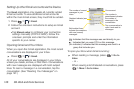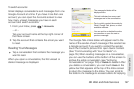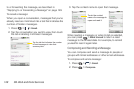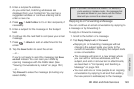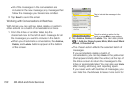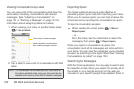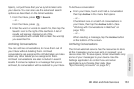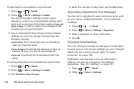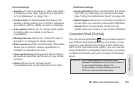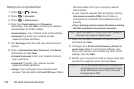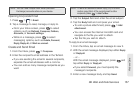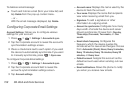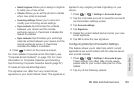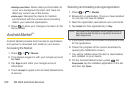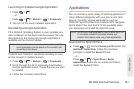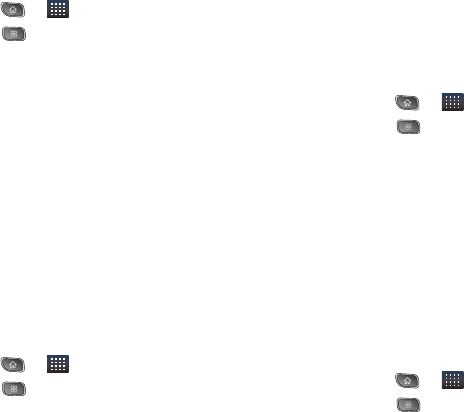
154 3B. Web and Data Services
To select which conversations to synchronize:
1. Press > > Gmail.
2. Press > More > Settings > Labels.
The Synchronization settings screen opens,
displaying a list of your Gmail labels. Below each
label is its current synchronization setting:
Sync all,
Sync 4 days, or with no label. (Conversations with
no label are not synchronized.)
3. Tap a conversation label whose synchronization
settings you want to change. Choose from the
following options:
Ⅲ Sync none: Don't download any conversations
that only have this label.
Ⅲ Sync 4 days: Download the previous 4 days (or
number of days you set) of conversations.
Ⅲ Sync all: Download all conversations with this
label.
To set how many days of conversations to synchronize:
1. Press > > Gmail.
2. Press > More > Settings > Labels.
3. Tap Number of days to sync.
4. Enter the number of days, then tap the OK button.
Appending a Signature to Your Messages
You can add a signature to every email you send, such
as your name, contact information, or any personal
message.
1. Press > > Gmail.
2. Press > More > Settings > Signature.
3. Enter a signature or other information.
4. Tap OK.
Changing Gmail Settings
You can change a number of settings for Gmail. Each
Google account has its own settings, so your changes
affect only the current account. (See “To switch
accounts:” on page 147.)
Notification volumes and some synchronization
settings can also be changed in the Settings
application. (See “2C. Settings” on page 51.)
1. Press > > Gmail.
2. Press > More > Settings.