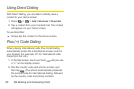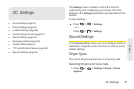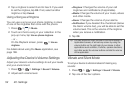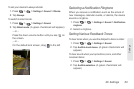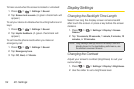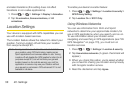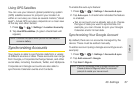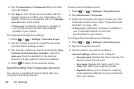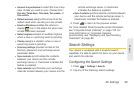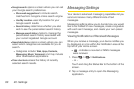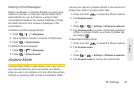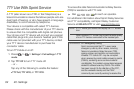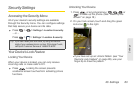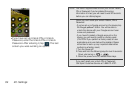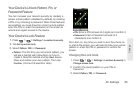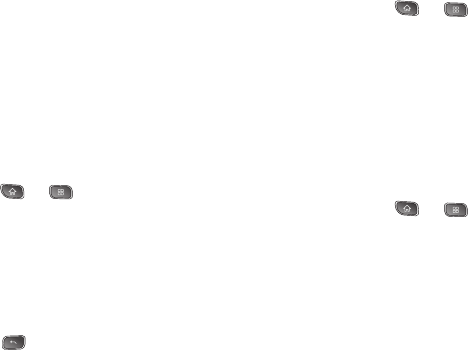
58 2C. Settings
4.
Tap the Username and Password fields and enter
your information.
5. Tap Sign in. Your device communicates with the
Google servers to confirm your information. Your
existing Gmail account appears within the
Manage
accounts area of the screen.
Ⅲ If Auto-sync is selected, changes or updates to
your Gmail account are then automatically
updated to your device.
To configure the Google sync settings:
1. Press > > Settings > Accounts & sync.
2. Tap the Google account to reveal the account’s
synchronization settings screen.
3. Tap the type of data you wish to synchronize (Sync
Contacts, Sync Gmail, Sync Calendar). Note that
Auto-sync must be selected (in the previous
screen) for these options to become available.
4. Press to return to the previous screen.
Synchronizing Your Corporate Account
Your device is capable of synchronizing with your
company's Exchange Servers.
To add a new Corporate account:
1. Press > > Settings > Accounts & sync.
2. Tap Add account > Corporate.
3. Follow the onscreen prompts to create your new
Corporate email account. (See “Corporate Email
(Outlook)” on page 155.)
Ⅲ If Auto-sync is selected, changes or updates to
your Corporate/Outlook account are
synchronized to your device.
To configure the Corporate account settings:
1. Press > > Settings > Accounts & sync.
2. Tap the Corporate account.
3. Tap the options you wish to configure:
Ⅲ Account settings allows you to configure:
● Account name displays the name used by the
device to track the account.
● Your name displays the name used in the
From field within your outgoing emails.
● Signature allows you to create an outgoing
email signature attached to new emails sent
from your device.