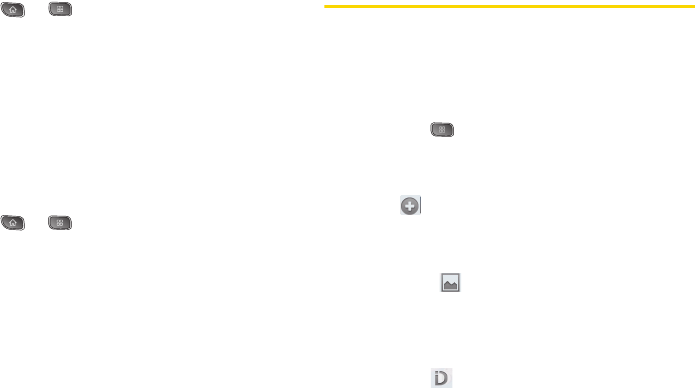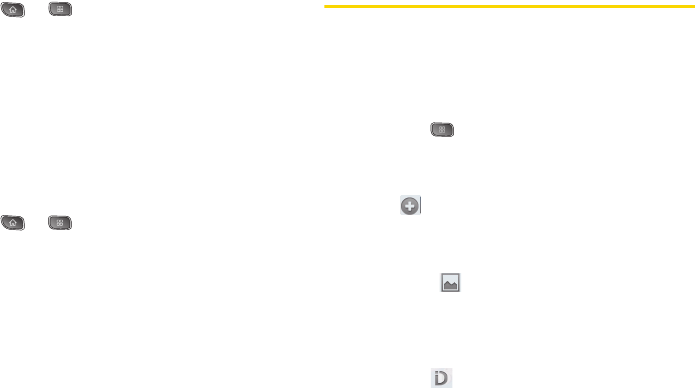
22 2A. Device Basics
To check the battery's charge level:
ᮣ Press > > Settings > About phone >
Status.
The battery status (charging, discharging) and level (as
a percentage of fully charged) are displayed at the top
of the screen.
To monitor and control what uses the battery:
The
Battery Use screen shows which applications
consume the most battery power. You can also use it to
turn off applications that you’ve downloaded, if they are
consuming too much power.
1. Press > > Settings > About phone >
Battery use.
2. Tap any of the listed items for more options.
Cell standby to switch to Airplane Mode to save
power in areas with no cell coverage.
Phone idle to view battery used when phone is idle.
Android system to view battery used by
applications when running.
Display adjust the display settings.
Device Function Keys
The Optimus S™ comes equipped with four main
function keys that can be used on any screen to
access added functions.
Menu Key
The Menu Key ( ) activates an available menu
function for the current screen or application. When on
the Home screen, the following menu options are
available:
Ⅲ Add ( ) adds one of the following functions to
a selected screen. Options include: Shortcuts,
Widgets, Folders, and Wallpapers. (See
“Customizing Your Home Screen” on page 34.)
Ⅲ Wallpaper ( ) provides the ability to customize
the current screen’s wallpaper image. This image
can be obtained from either your Pictures folder
or from any of the available images within the
device’s Wallpaper gallery. (See page 36.)
Ⅲ Sprint ID ( ) allows you to access the
downloaded Sprint ID packs, change to another
Sprint ID pack, or download new Spring ID packs.