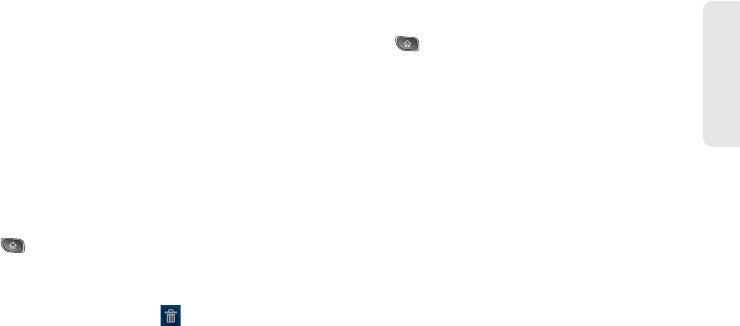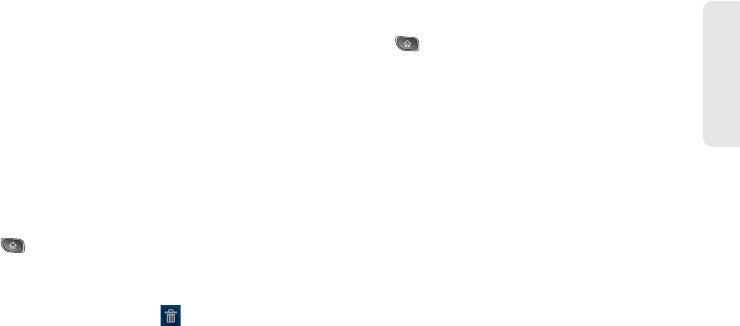
2A. Device Basics 35
Device Basics
3. From the Add to Home screen window tap
Shortcuts.
4. Tap a selection from the list. Default options
include:
Ⅲ Applications
Ⅲ Bookmark
Ⅲ Contact
Ⅲ Direct dial
Ⅲ Direct message
Ⅲ Directions & Navigation
Ⅲ Gmail label
Ⅲ Music playlist
Ⅲ Settings
5. Follow the onscreen instructions (if necessary) to
add the new shortcut to your current Home screen.
To delete a shortcut:
1. Press to activate the Home screen.
2. Touch and hold the desired shortcut. This unlocks
it from its location on the current screen.
3. Drag the icon over the Trash ( ) and release it.
Adding and Removing Widgets
Widgets are self-contained applications that can be
accessed through your Application Tab or on the
Home or Extended screens. Unlike a shortcut, this
Widget appears as an onscreen application.
To add a Widget:
1. Press to access the Home screen.
2. Touch and hold on an empty area of the screen.
3. From the Add to Home screen window tap Widgets.
4. Tap an available Widget to place it on your current
screen.
Ⅲ Default widgets include: Calendar,
ContactsWidget, Google Search, Home screen tips,
Latitude, Market, Messaging Widget, Music,
NASCAR, News and Weather, Picture frame, Power
Control, Sprint Football Live, Sprint TV, Sprint
Weather, Sprint Zone Full Screen, Voicemail, and
YouTube.