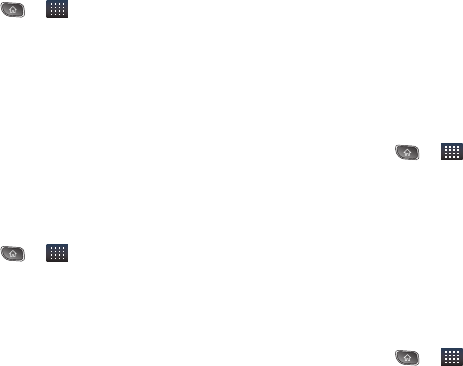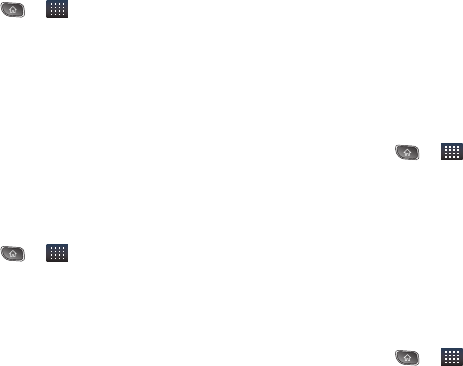
170 3C. Entertainment: TV and Music
Purchasing and Downloading Music from
Sprint Music Plus
1. Press > > Sprint Music Plus.
2. Tap Music Store, Ringtone Store, or Ringback Tone
Store to begin your music selection.
Ⅲ Music Store provides access to New Releases,
Top Downloads, or Genres of music.
Ⅲ Ringtone Store provides access to New
Ringtones, Top Ringtones, or Genres of music.
Ⅲ Ringback Tone Store provides access to New
Ringback Tones, Top Ringback Tones, or Genres
of music.
Accessing the Music Player
1. Press > > Music.
2. You can select music tracks from the following
tabs:
Ⅲ Artists To display your music library sorted by
artist.
Ⅲ Albums To display your music library sorted by
album.
Ⅲ Songs To browse through your downloaded
music library.
Ⅲ Playlists To select a customized playlist you’ve
created.
3. Once you’ve displayed a list of songs, you can
browse through your available titles.
Ⅲ To listen to a song or playlist, tap it to begin
playing.
Creating a Playlist
1. Press > > Music > Songs.
All compatible music files are displayed.
2. Touch and hold a song you’d like to add to a
playlist. A popup menu is displayed.
3. Tap Add to playlist and select either Current playlist
or
New (to create a new playlist).
Ⅲ If you select New, delete the current default name,
enter a name for your new playlist, then tap
Save.
Assigning a Song as a Ringtone
1. Press > > Music > Songs.