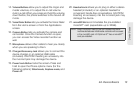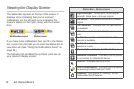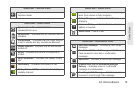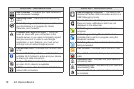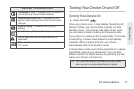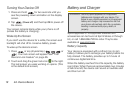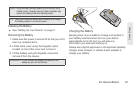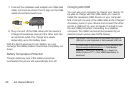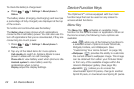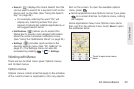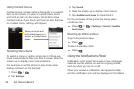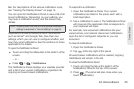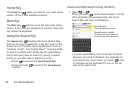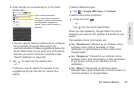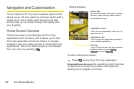
2A. Device Basics 21
Device Basics
Extending Your Battery Life
You can extend your battery's life between charges by
turning off features that run in the background. You can
also monitor how applications and system resources
consume battery power.
ⅷ Reduce your backlight on time. (See “Changing the
Backlight Time Length” on page 54.)
ⅷ Turn Bluetooth off when not is use. (See “Turning
Bluetooth On and Off” on page 110.)
ⅷ Turn Wi-Fi off when not is use. (See “To turn Wi-Fi on
and connect to a Wi-Fi network:” on page 141.)
ⅷ Deactivate the GPS when not needed. Most
applications using this function will periodically query
the GPS satellites for your current location; each
query drains your battery. (See “Activating Location
Mode” on page 173.)
ⅷ Do not wait until your battery is completely depleted
before charging your device. Repeating this process
of a complete discharge and recharge can over time
reduce the storage capacity of any battery.
ⅷ Turn off Automatic application sync. (See
“Synchronizing Accounts” on page 57.)
ⅷ Use the Power Control Widget to deactivate hardware
functions such as Wi-Fi, Bluetooth, GPS,
Synchronization, or LCD brightness setting. (See
“Adding and Removing Widgets” on page 35.)
ⅷ Check the Running Services and close any
unnecessary applications.
Ⅲ Turn down screen brightness and set a shorter
screen timeout. (See “Display Settings” on
page 54.)
Ⅲ If you don't need them to sync, turn off automatic
syncing for Gmail, Calendar, Contacts, and other
applications. (See “Synchronizing Accounts” on
page 57.)
Ⅲ Use the Power Control widget to check and
control the wireless connections, Bluetooth power,
GPS connection, syncing activity, and display
brightness. (See “Adding and Removing Widgets”
on page 35.)