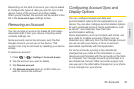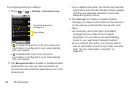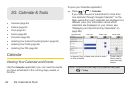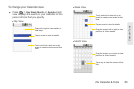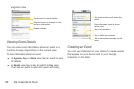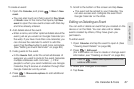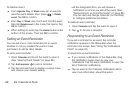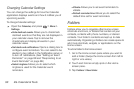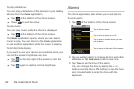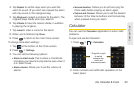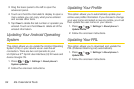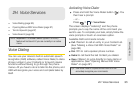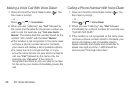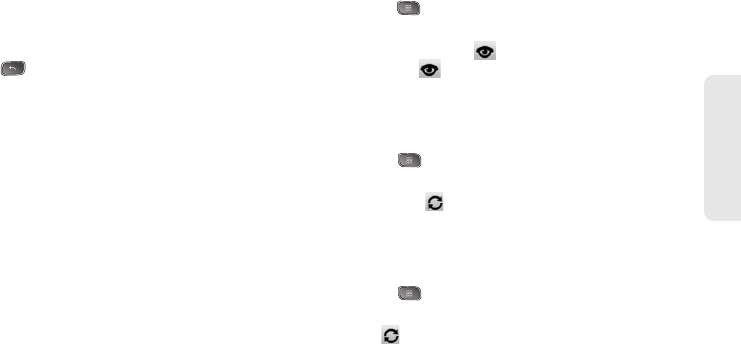
2G. Calendar & Tools 89
Calendar / Tools
ᮣ Tap Snooze all in the Calendar Notifications list to
receive the reminder again 5 minutes later.
ᮣ Tap Dismiss all in the Calendar Notifications list to
delete all reminders in the list.
ᮣ Press when viewing the Calendar Notifications
list to keep the reminders. The reminders will
remain in the Status Bar.
Displaying and Synchronizing Calendars
Initially, all calendars that you create or subscribe to
through Google Calendar on the Web are also
displayed in the Calendar application on your device.
You can select which calendars to show or hide on the
device, and which to keep synchronized.
You can also control whether any data is synchronized
to your device by using the General sync settings in
Settings > Accounts & sync.
(For more information, see “Configuring Account Sync
and Display Options” on page 81.)
Only the calendars that you've created or subscribed to
on the Web are shown in the
Calendars list.
To show or hide calendars:
1. Press > More > Calendars.
2. Tap the button to the right of each calendar to
show or hide it. If is displayed, the calendar is
shown. If is not displayed, the calendar is
hidden. The status of the calendar is also
displayed in text under the calendar's name.
To stop syncing calendars to your device:
1. Press > More > Calendars.
2. Tap the button to the right of each calendar stop
syncing. If is not displayed, the calendar will not
sync. The status of the calendar is also displayed
in text under the calendar's name.
To synchronize calendars to your device:
1. Press > More > Calendars.
2. Tap the button to the right of each calendar to sync
it. If is displayed, the calendar will sync. The
status of the calendar is also displayed in text
under the calendar's name.