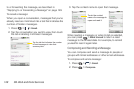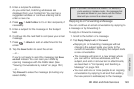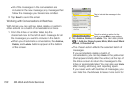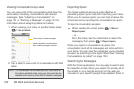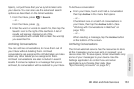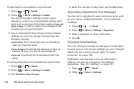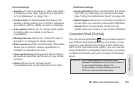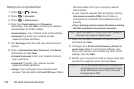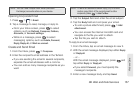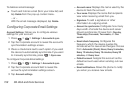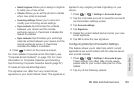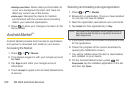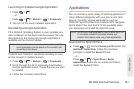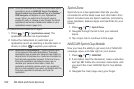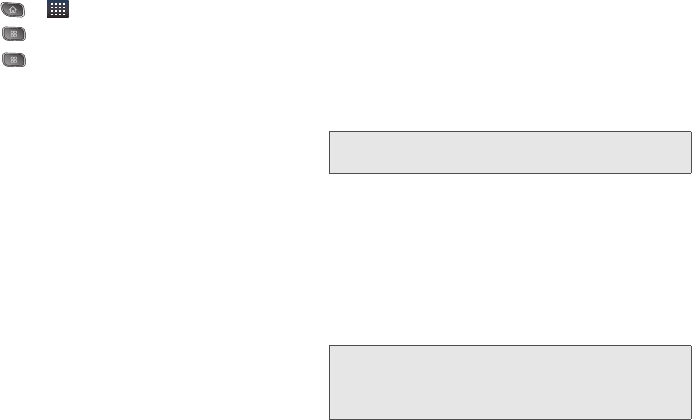
156 3B. Web and Data Services
Setting Up a Corporate Email
1. Press > > Email.
2. Press > Accounts.
3. Press > Add account.
4. Enter your Email address and Password
information, then tap
Next. Consult your Network
Administrator for further details.
Ⅲ Email address: Your Outlook work email address.
Ⅲ Password: Typically your network access
password (Case-sensitive).
5. Tap Exchange (from the add new email account
screen).
6. Enter a Domain\Username, Password, and Server
information and tap
Next.
Ⅲ Domain\Username: Enter your network domain\
login username.
Ⅲ Password: Typically your network access
password (Case-sensitive).
Ⅲ Server: Your exchange server remote email
address. Typically starts with
mail.XXX.com. Obtain
this information from your company network
administrator.
Ⅲ If your network requires SSL encryption, tap the
Use secure connection (SSL) box to place a
checkmark and activate this additional level of
security.
Ⅲ If your exchange server requires this feature, leaving
this field unchecked can prevent connection.
7. Read the onscreen activation disclaimer and, if
prompted, tap
Next.
8. Configure your Email check frequency, Amount to
synchronize (days to synchronize between your
device and server), and activate any other email
settings, then tap
Next.
9. Identify your new account with a unique name and
provide the outgoing name, then tap
Done.
Note: Signal interruptions or incorrect username or password
information can cause completion issues.
Important: You can synchronize over the air (not directly) with
an Exchange Server running Microsoft Exchange
Server 2003 Service Pack 2 (SP2) or Microsoft
Exchange Server 2007.