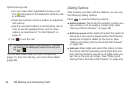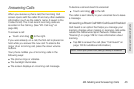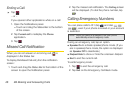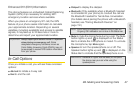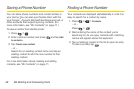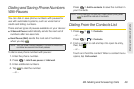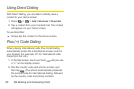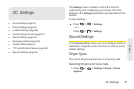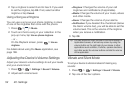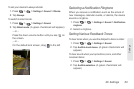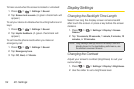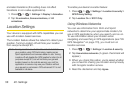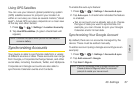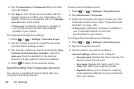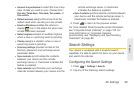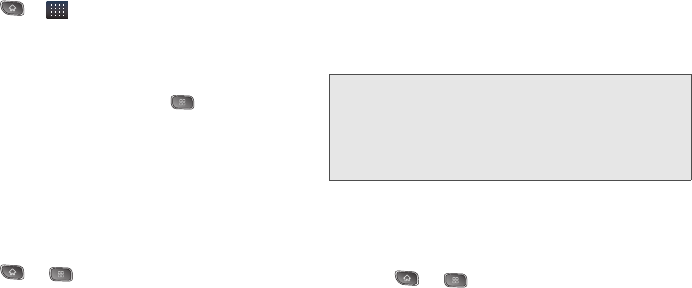
52 2C. Settings
2.
Tap a ringtone to select it and to hear it. If you want
to set the ringtone, tap
OK. If not, select another
ringtone or tap
Cancel.
Using a Song as a Ringtone
You can use a song as your phone ringtone, in place
of one of the ringtones that come with the phone.
1. Press > > Music.
2. Touch and hold a song in your collection. In the
pop-up menu, tap
Use as phone ringtone.
– or –
On the Playback screen, press >
Use as
ringtone.
For details about using the
Music application, see
page 169.
Adjusting the Device's Volume Settings
Adjust your device's volume settings to suit your needs
and your environment.
1. Press > > Settings > Sound > Volume.
2. Adjust each volume level.
Ⅲ Ringtone: Changes the volume of your call
ringtones and notifications (if applicable).
Ⅲ Media: Changes the volume of your music, videos
and other media.
Ⅲ Alarm: Changes the volume of your alarms.
Ⅲ Notification: If you deselect the checkmark (below
the Alarm volume bar), you will be able to set this
volume level. This is the volume of the ringtone
when you receive a notification.
3. Tap OK.
Vibrate and Silent Mode
To set your device to vibrate instead of making any
sounds:
1. Press > > Settings > Sound > Vibrate.
2. Tap one of the four options.
Tip: You can adjust the ringer volume on the Home screen or
Applications screen, or almost any screen by using the
volume button on the right side of your device. In other
applications such as Music, YouTube, spoken directions,
and other audio, the volume buttons controls the volume
of the application.