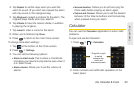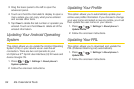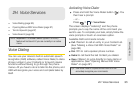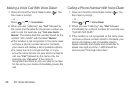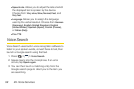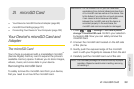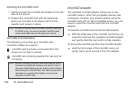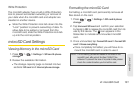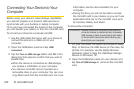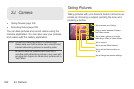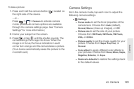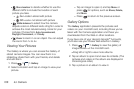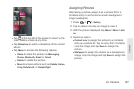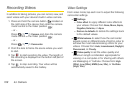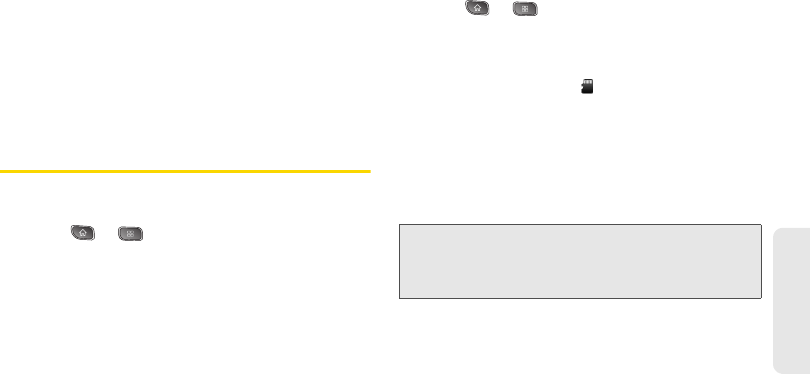
2I. microSD Card 101
microSD Card
Write Protection
The microSD adapter has a built-in Write Protection
lock to prevent accidental overwriting or removal of
your data when the microSD card and adapter are
inserted in another device.
ᮣ Slide the Write Protection lock tab down into the
“Lock” position to prevent overwriting of data. To
allow data to be added or removed from the
microSD card, slide the Write Protection lock tab
up into the normal position.
microSD Card Settings
Viewing Memory in the microSD Card
1. Press > > Settings > SD card & phone
storage.
2. Review the available information.
Ⅲ The storage capacity page is divided into two
sections:
SD card and Internal phone storage.
Formatting the microSD Card
Formatting a microSD card permanently removes all
files stored on the card.
1. Press > > Settings > SD card & phone
storage.
2. Tap Unmount SD card and confirm your selection
by tapping
OK to release the microSD card from its
use by the device. The icon appears in the
Status Bar to indicate an unmounted microSD
card.
3. Once unmounted, tap Format SD card > Format SD
card > Erase everything.
Ⅲ Once completely formatted, you will have to re-
mount the microSD card in order to use it.
Note: The formatting procedure erases all the data on the
microSD card, after which the files CANNOT be
retrieved. To prevent the loss of important data, please
check the contents before you format the card.