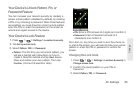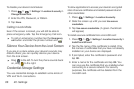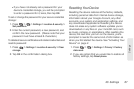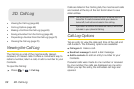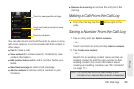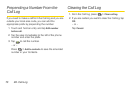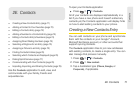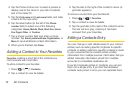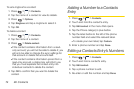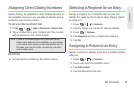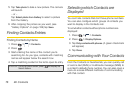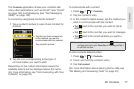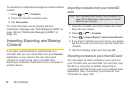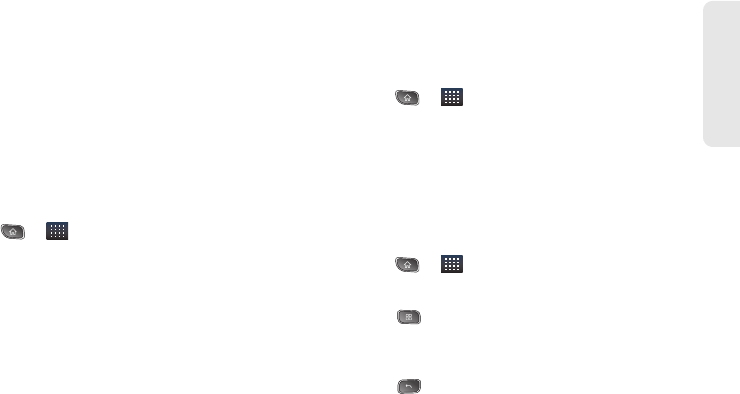
2E. Contacts 73
Contacts
Changes made to information from one source do not
automatically change the information on the other
sources. For example, if you have information about a
contact from a Google Account and an Exchange
account and both are configured to sync contacts,
changes to the contact from the Google Account are
synced to that account on the Web, but the information
from the Exchange account will remain unchanged.
For more information about working with multiple
accounts, see “2F. Accounts” on page 80.
To edit contact details:
1. Press > > Contacts.
2. Touch and hold the contact whose details you
want to edit.
3. Tap Edit contact.
4. Edit the desired contact information.
5. Tap Done.
To change a contact’s default phone number:
The default phone number is used when you initiate a
call or send a text message using the context menu (by
touching and holding a contact).
1. Press > > Contacts.
2. Tap the name of a contact to view its details.
3. Touch and hold the phone number you want to set
as the contact's default phone number.
4. Tap Make default number. (A checkmark will
appear next to the default phone number.)
To divert calls from a contact to your voicemail:
1. Press > > Contacts.
2. Tap the name of a contact to view its details.
3. Press > Options.
4. Tap Incoming Calls. (A green checkmark will
appear.)
5. Press .
When this contact calls you, your phone will not ring
and the caller will be forwarded directly to your
voicemail.