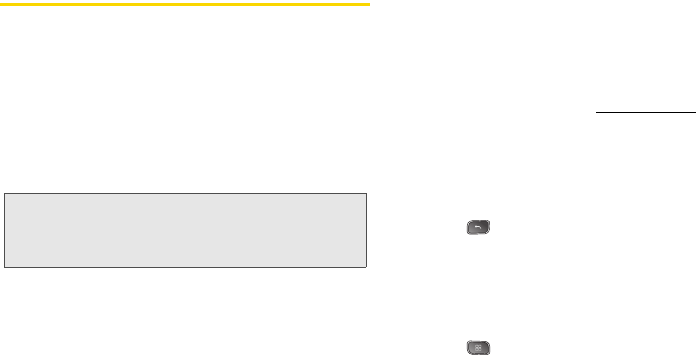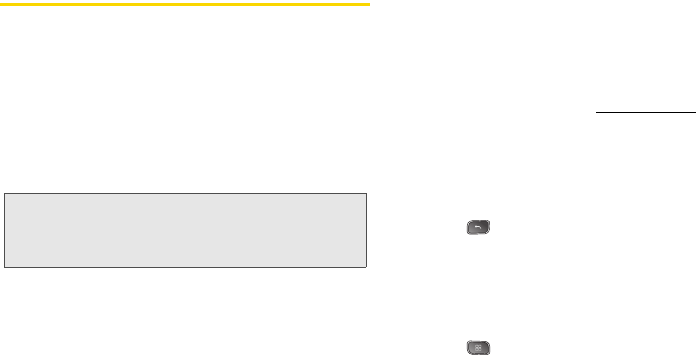
134 3B. Web and Data Services
Navigating the Web
Web pages that are optimized for mobile devices
typically open at a size appropriate for your device.
Often, you can't zoom or even scroll their contents.
Web pages that aren't designed specifically for mobile
devices typically open in overview mode - the page is
zoomed out so you can get the big picture.
Navigating through menus and websites during a data
session is easy once you’ve learned a few basics. Here
are some tips for getting around:
Scrolling
As with other menus on your phone, you’ll have to
scroll up and down to see everything on some
websites.
To scroll a Web page:
ᮣ Slide your finger on the screen in the direction you
wish to scroll.
Selecting
Once you’ve learned how to scroll, you can start
navigating the Web.
To select items or links:
ᮣ Simply tap a link or an item.
Links, which are displayed as underlined text
, direct
you to Web pages, select special functions, or even
place calls.
Going Back
To go back one page:
ᮣ Press on your device. Repeat this process to
keep going back through your recently visited
pages.
Finding and Copying Text on a Web Page
To find text on a Web page:
1. Press > More > Find on page.
2. Enter the text you're looking for.
Note: Prior to gaining access to Sprint’s Powerdeck Web
page, you may be asked to enter your 10-digit PCS
phone number and tap
Ok. Entering your phone
number is not required for access to other Web pages.