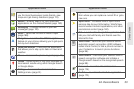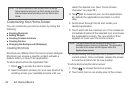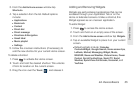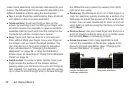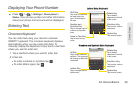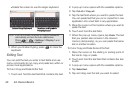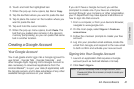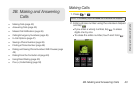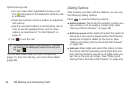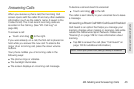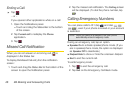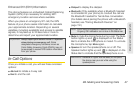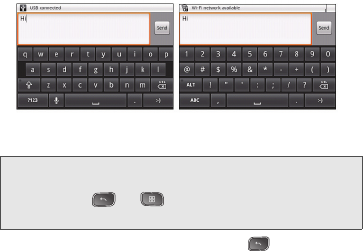
40 2A. Device Basics
Ⅲ Rotate the screen to use the larger keyboard.
3. When you finished typing, press to close the
keyboard.
Editing Text
You can edit the text you enter in text fields and use
menu commands to cut, copy, and paste text, within or
across most applications.
To Cut or Copy and Paste All the Text:
1. Touch and hold the text field that contains the text.
2. A pop-up menu opens with the available options.
3. Tap Cut all or Copy all.
4. Tap the text field where you want to paste the text.
You can paste text that you cut or copied from one
application into a text field in any application.
5. Place the cursor on the location where you want to
paste the text.
6. Touch and hold the text field.
7. When the pop-up menu opens, tap Paste. The text
that you pasted also remains in the device's
memory (temporarily), so you can paste that same
text in another location.
To Cut or Copy and Paste Some of the Text:
1. Place the cursor on the starting or ending point of
the text to copy or paste.
2. Touch and hold the text field that contains the text
to edit.
3. A pop-up menu opens with the available options.
4. Tap Select text.
5. Tap and drag over the text you want to select.
Note: If you do not want the screen to change orientations
automatically, uncheck the Auto-rotate screen.
Press > > Settings > Display > and
deselect
Auto-rotate screen.
Numbers and Symbols Numbers and Symbols
Entry KeyboardEntry Keyboard
Letters Entry KeyboardLetters Entry Keyboard