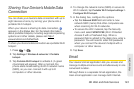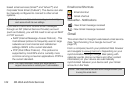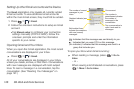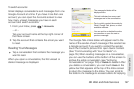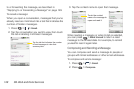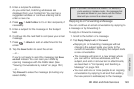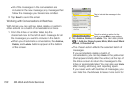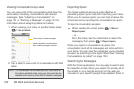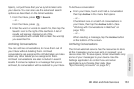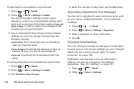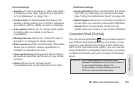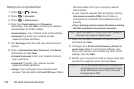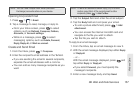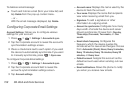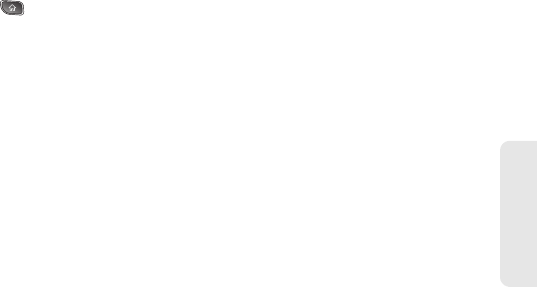
3B. Web and Data Services 151
Web and Data
the subjects of conversations. (See “Changing
Gmail Settings” on page 154.)
Labeling a Conversation
As mentioned previously, conversations are organized
by labels. Gmail has several default labels, but you can
also add your own through Gmail on the web.
To label a conversation or change a conversation's labels:
1. When viewing a conversation press > Change
labels.
2. In the dialog box that opens, check the labels you
want to assign to the conversation and tap
OK.
To label a batch of conversations at once:
You can assign or change the labels of one or more
conversations at once.
1. From your Inbox or another label, checkmark the
conversations to select a batch. (See “Working with
Conversations in Batches” on page 150.)
2. Tap Labels at the bottom of the screen.
3. In the dialog box that opens, check the labels you
want to assign to the conversation.
4. Tap OK.
Starring a Message
You can star an important message or conversation to
make it easy to locate again. To view just conversations
with starred messages, see “Viewing Conversations by
Label” on page 152 and view the
Starred label.
To star a message:
ⅷ When reading a message, tap the star in its header.
– or –
When viewing the list of conversations, tap a
conversation's star to star the newest message in
the conversation.
To unstar a message:
ⅷ Tap its star again.
To star or unstar all messages in a conversation:
ⅷ Tap a star in a conversation list.